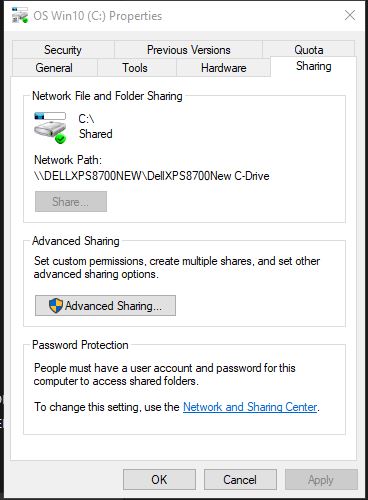New
#1
Laptops (2) connected by Crossover cable..can ping but cannot access?
Windows 10 Pro Version 1909 (OS Build 18363.752)
Hi Everyone!
I've worked on this problem for over two weeks now and applied every possible "fix" I could find.
I'm attempting to transfer things from my old laptop to my new laptop by direct connecting with Crossover cable. I realize I could use other methods to move these documents but I'm confused that some of these methods seem to have worked for some, but not for others.
My biggest fear now is that because of my intense focus on solving this problem, perhaps I've missed something really elementary...if so, I apologize in advance.
If there's anything else I've neglected, please let me know.
Many thanks,
Jerry
Connected both laptops together with Crossover cable
o Toshiba Tecra connected to Dell XPS-15-7590
Turned off McAfee Firewall
Disconnected wireless WiFi
Mapping Nework Drive also failed
Changed advanced sharing settings on both laptops
o Private Networks:
Turn on network discovery as well as automatic setup of devices
Turn on file and printer sharing
o Guest or Public Networks:
Turn on network discovery
Turn on file and printer sharing
o All Networks:
Turn on sharing so anyone with network access can read and write files in the Public folders
Use 128-bit encryption to help protect file sharing connections (recommended)
Turn off password protected sharing
Changed Adapter Settings (Internet Protocol Version 4) on both laptops
o Change to “Static IP Address” on both laptops (192.168.1.10 & 192.168.1.20)
o Enable NetBIOS over TCP/IP found under WINS tab on both laptops
Installed “Reliable Multicast Protocol” on both laptops
Shared specific drive or folder with full control on Source PC
Enabled SMB 1.0/CIFS File Sharing Support on both laptops
Windows Credentials added to both laptops
Changed LAN Manager authentication level on both laptops
o Select “Send LM & NTLM - use NTLMv2 session security if negotiated”
Enabled TCP/IP NetBIOS Helper in Services on both laptops
Delete “HardwareID” and “Store” keys in MSLicensing on both laptops
Disabled the Master Browser on both laptops
Lanman Workstation changed to “Enable insecure guest logins”
Edit Hosts File to add IP Address & name on both laptops


 Quote
Quote