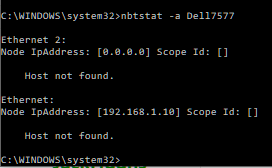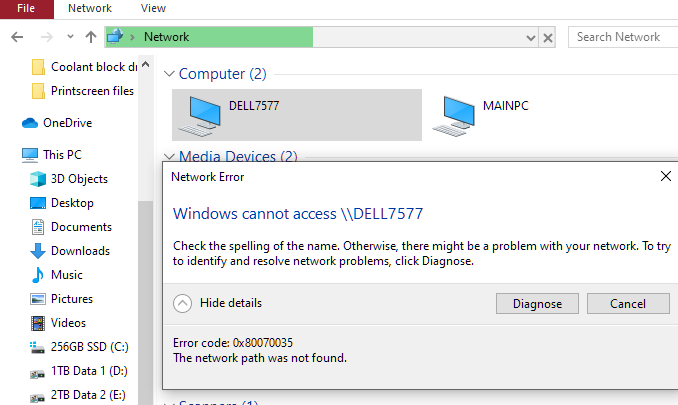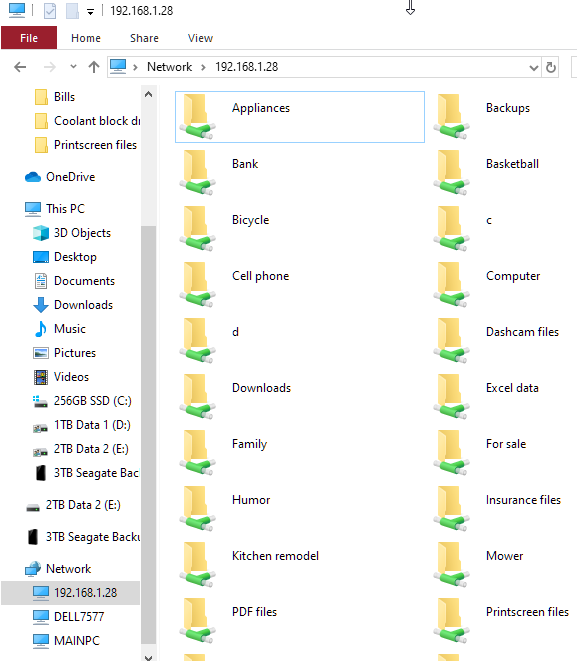New
#11
Windows networking had been very solid for me for a long time. This is driving me crazy. Having to manually sync.. very prone to error. I hope it fixes itself sooner rather than later. I've done everything I can think of and that has been suggested here afaik.
I even found this link and went through my settings and services and windows features and tried to tweak to match.
https://answers.microsoft.com/en-us/...7-1ef360e9ffdf
The wired PC remains stubborn. And now the laptop has joined the wired PC not connecting to the share unless I \\IP it.
- - - Updated - - -
Tried it again today (3/31) and the wired PC still cannot connect normally to the laptop via Windows Explorer unless I use the IP address in the search bar. I was hoping after a day or two it might fix itself.. but no joy yet.
However, the laptop can see the wired PC files from Windows Explorer without having to \\IP in. Right now.
- - - Updated - - -
Update 4/1: looking at another post about a similar issue, I discovered the reset network function from the status page of Network and Internet (windows key - I). I reset the network on both the wired PC and the laptop and re-enabled private networks with discovery and file/printer sharing.
Neither computer shows up in Windows Explorer of the other computer. But both computers show up when I enter \\IP address in WE search bar and files are accessible over the network.
I'm not sure what I learned, but that should have reset the adapters back to ground zero and let me start fresh. Still the same results, but it's early. I'll let them sit and try again tomorrow.


 Quote
Quote