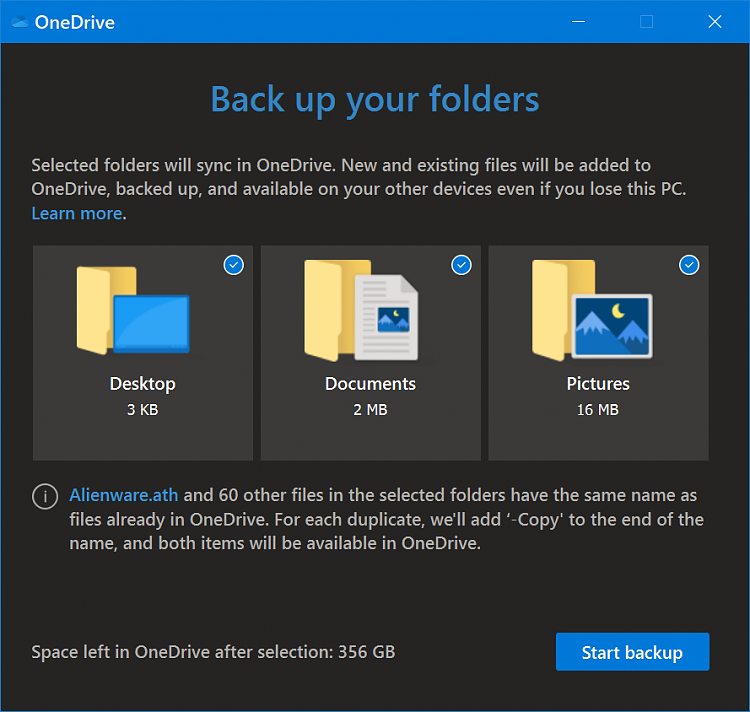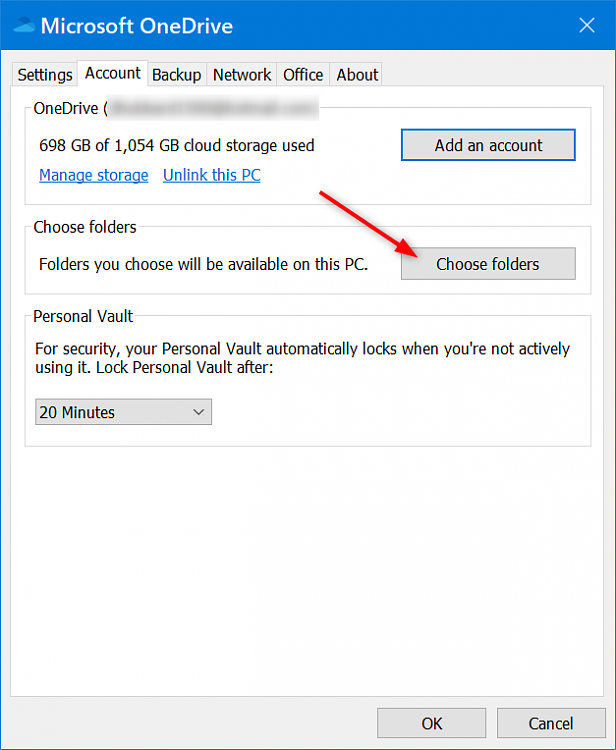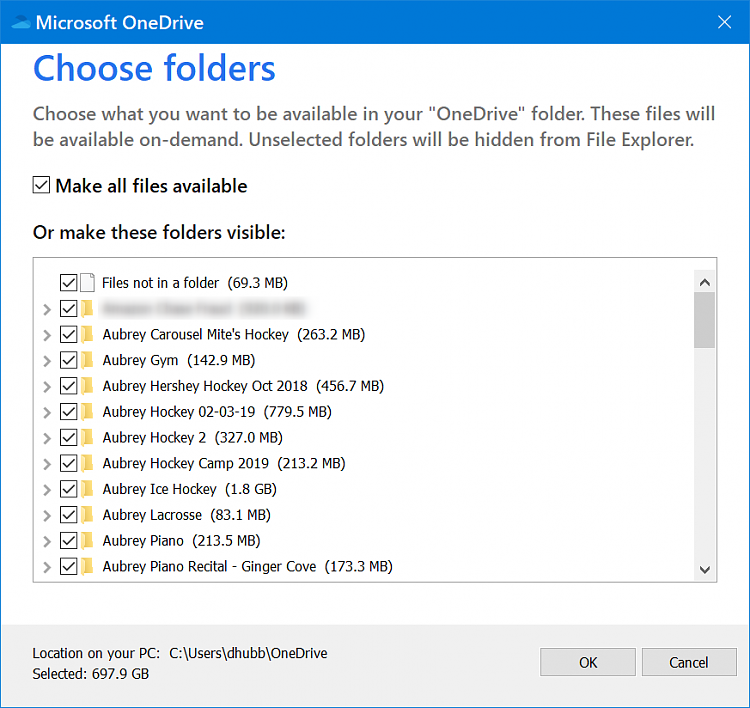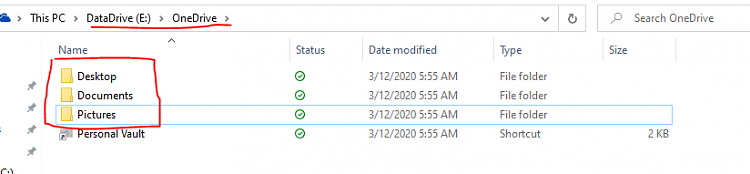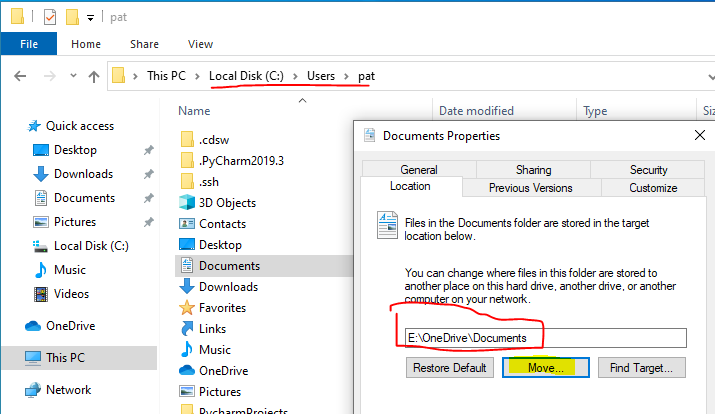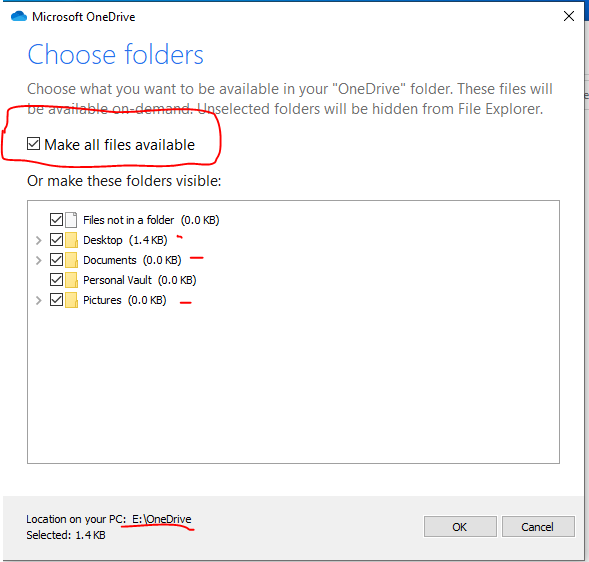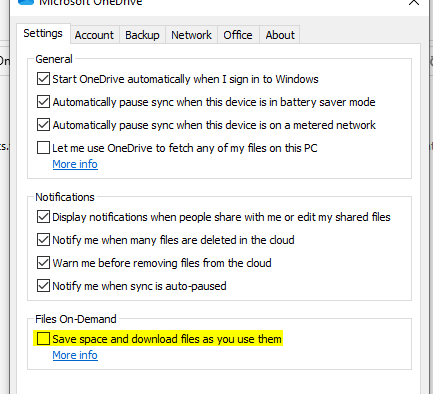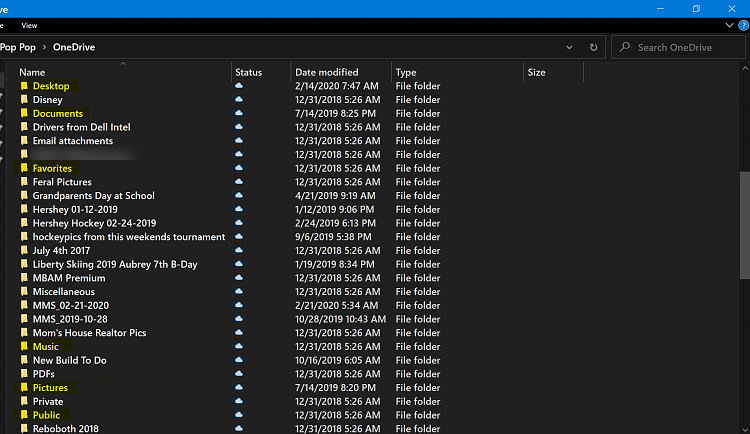New
#21
Sorry but I'm seeing anything to justify your "it sucks" comment...
"It just failed time after time after time" is saying nothing without reference.
"Anything large than a few MB would fail. Try again. Fail." - Again, meaningless without reference.
Seems to me your mind was made up before you even seriously gave it a try. That's fine. That your choice. But it's also unfair to tell others something sucks without providing any credible information.
It's only odd when one is credible and one isn't. Anyway you answered my question so movin on.


 Quote
Quote