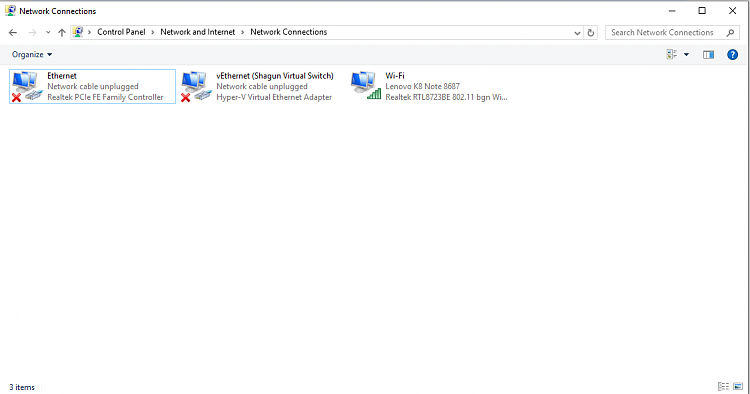New
#1
HP 15-ay513tx laptop "Connected, No Internet" on hotspot..
Hello,
I own a Dell Latitude 5430 and an HP 15-ay513tx. I often have to use my mobile's wifi hotspot to access internet on the go.
I notice that I am able to access the internet fine on the Dell laptop. However, the HP one is a peculiar case.
The HP Case:
So, on the HP, the internet works fine as long as I'm viewing my lecture videos (which happen to be MPEG-TS segmented videos with AES encryption).
However, if I view even a 10 minute long video on youtube, this is what has been occuring since the last 2-3 months:
- 2-3 minutes into the youtube video, the network icon starts showing the yellow exclamation mark. If I click on it, then for my wifi network, it says "Connected, No Internet". And I can no longer access the internet on laptop unless I:
- disable the network adapter, and re-enable it;
- reset the network stack (requiring restart); or,
- restart the system.
- However, if at this very point in time, I am able to browse the internet on my mobile's browser just fine!
So there are a couple of perplexing issues for me...
- the internet works fine on the mobile's browser, but not on the laptop's browser connected to that very mobile's wifi hotspot.
- Also, on the the laptop, internet works fine as long as I'm browsing regular pages (like while navigating to and typing this post) or when viewing the MPEG-TS lecture videos (which have never been less than 2 hours long). However, if I view a youtube video, I face this "Connected, No Internet" issue.
I have tried the following couple of things to no avail:
- I tried assigning DNSs (such as Google DNS and 1.1.1.1) in the IPv4 and the IPv6 files of my network adapter properties. This didn't help.
- Turning off the hotspot, re-enabling it and then connecting the laptop back to it.
- Turning the hotspot as well as mobile data off, re-enabling both of them and then connecting the laptop back to it.
- Using another mobile's hotspot. Even on the other mobile's hotspot, I face the same issue.
- Disabling the wifi adapter from Device manager and then re-enabling it didn't solve the issue either.
HP system specifications: https://support.hp.com/in-en/document/c05404795
Dell system specifications: https://www.dell.com/downloads/globa...spec_sheet.pdf (the i5 variant)
One of the suspects could be that one time, I had tried using the built-in Hyper-V Virtual Machine feature on my HP laptop. Since then, the number of network adapters has increased as per the following screenshot:
Also, since then, even while using my wifi hotspot, I don't get the usual wifi icon in the system tray. Instead, I get an ethernet-like icon:
Both my laptops (the Dell one as well as the HP one) are running Windows 10 1607 (OS Build 14393.953).
One of my constraints is that I cannot try updating my windows because of approaching exams.
Any suggestions which can help me fix this issue without a windows update?
- - - Updated - - -
[Update:] I just noticed that all this while, I had ignored that actual Realtek Wifi adapter in the control panel... I had tried disabling and re-enabling the Hyper-V adapter..
So disabling and re-anabling the actual Realtek Wifi adapter does restore the wifi to normal. But it's a real hassle because video streams often aren't resuming when I reconnect to the mobile's hotspot. I have to reload the entire webpage and navigate to the timestamp to resume my videos.
Any solution which can help me solve this hassle?

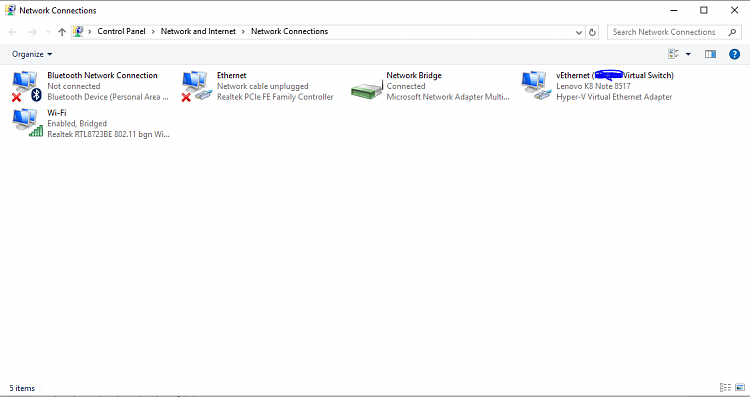



 Quote
Quote