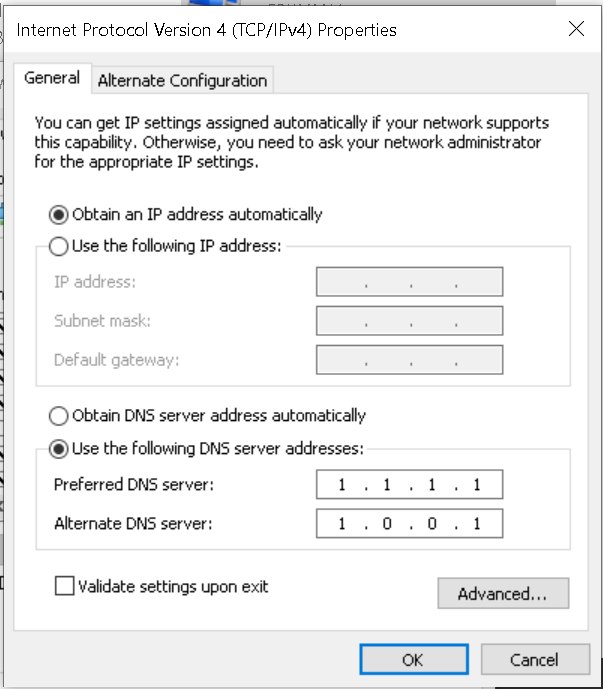New
#1
Static DNS with DHCP in Windows 10
I'm running Windows 10 Pro 1909. I've just moved from Mac to Windows 10 and have really enjoyed it so far. The only small (and I do mean small) issue I'm having is the fact that I can't setup network locations the way I could on the Mac. In other words, I could setup location profiles that would allow me to set up network settings for specific locations. When I got there, I'd just switch my location to get those settings running in just a couple of seconds.
What I ultimately need is the ability to set a Static DNS server based on the wireless network I'm attached to. If I'm at work, I want it to be static, but if I'm home or anywhere else, I want it to automatically supplied.
I hope that makes sense. It's the only thing I haven't really managed to quite figure out. Otherwise, I'm loving the Dell XPS 15 7590 I picked up. It's a truly amazing piece of hardware.
- - - Updated - - -
As a quick clarification, I Need the DNS to be static while DHCP remains active.


 Quote
Quote