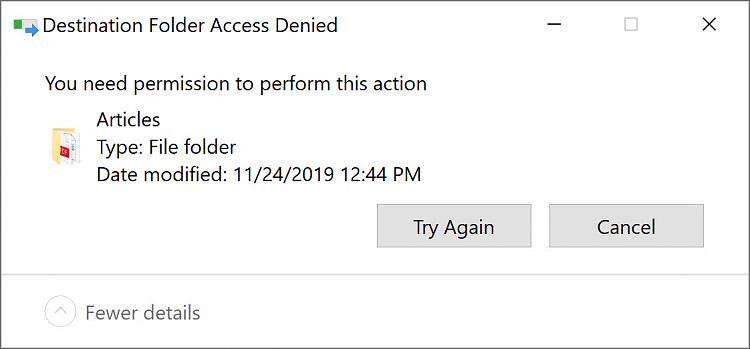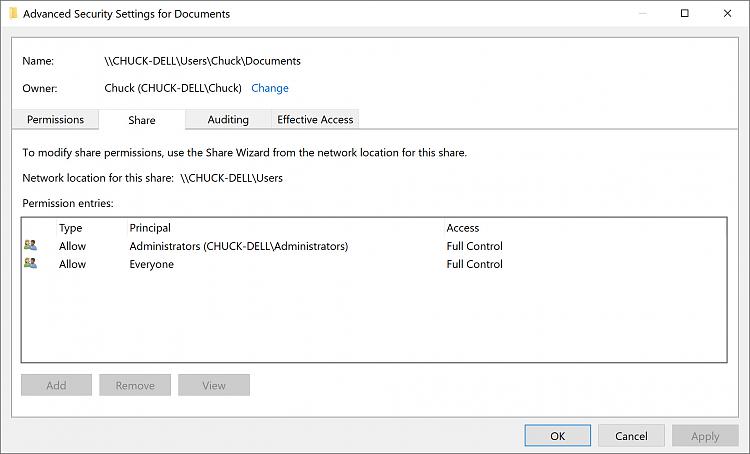New
#1
Unable to Home Network New Windows 10 Computers
My wife and I got new Windows 10 computers in the past couple of weeks because Windows 7 is basically shutting down. We are both on version 1903 (OS Build 18362.535).
Whereas it was a piece of cake to network Win7 computers together through Homegroup, I'm struggling to figure out how to network together these Windows 10 computers in the absence of the Homegroup crutch. Wife's computer has three user accounts on it; mine has just one.
I was able to figure out how to make Wife's computer see my computer's files, and she can send me files, so we're all set there. I just can't get my computer to see Wife's computer files.
The two basic things I can't seem to get around is (1) being able to access Wife's computer in the first place:
And Wife's computer being able to share folders at all:
I figure there must be some setting I can adjust that will fix these problems but I'm having a devil of a time trying to figure that out. I did see something about starting Services and setting Start type to Automatic on Function Discovery Provider Host, Function Discovery Resource Publication, SSDP Discovery and UPnP Device Host, allow PCs to be visible on the Network. It's working for one side, anyway.
Can anyone help? Thanks.

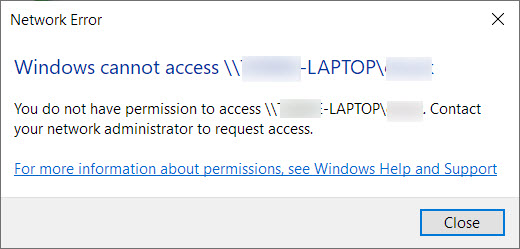
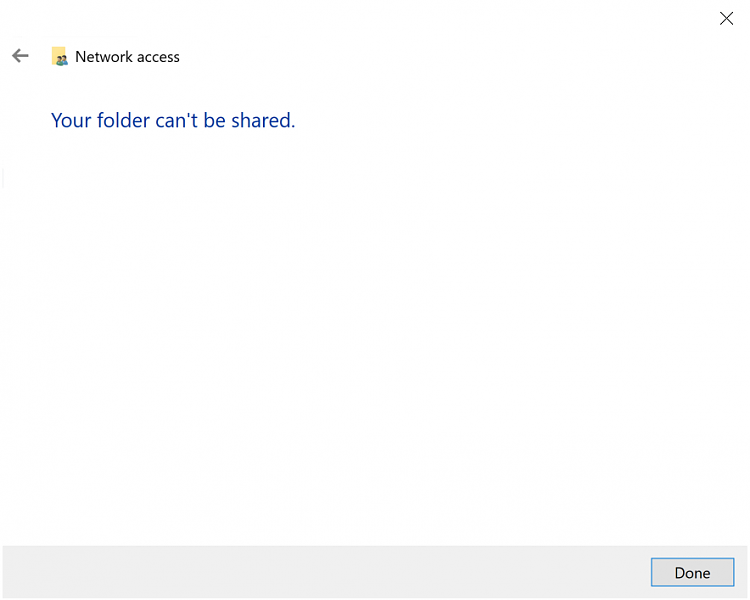

 Quote
Quote