New
#1
Unique problem with the display of available networks
So a few weeks ago I noticed that when I click on the network icon in my taskbar, I get a sliding window that shows my networks, connections and modes. Screenshot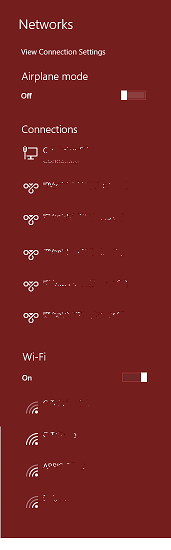
This is not desirable to me. What I'd like to see is the way it used to be and looks somewhat like when you open the Action Screen and click on Network. Screenshot.
I've searched for an answer for some time before posting, but I don't think I know how to word it correctly. "My available networks screen is not displaying correctly" just didn't give me the desired search results. Nor did the 20 other patterns that I tried. I hope this all makes sense and someone can tell me what I did in order to much this up.
Thank you in advance.
Particulars:
OS Name Microsoft Windows 10 Pro
Version 10.0.18362 Build 18362
System Model HP EliteBook 840 G6
Processor Intel(R) Core(TM) i7-8565U CPU @ 1.80GHz, 1992 Mhz, 4 Core(s), 8 Logical Processor(s)
Installed Physical Memory (RAM) 32.0 GB


 Quote
Quote
