New
#1
Can't get "Win10 mobile hotspot" to work. Need advice.
I'm sure I had this working before sometime in the past, but now that I'm running 1909 and actually wanting to use the facility, naturally it no longer works. I've done lots of searching, and have found many "solutions" from assorted sources. But no matter what I try I still can't get it to work.
So I'm looking for some experts here to point me in the right direction.
(1) I have a Lenovo P70 laptop running Win10 Pro 1909, connected via ethernet cable to a router/modem and thus to the internet. No problem. The P70's IP address is 192.168.131.1.
(2) The P70's WiFi capability is able of being used as a mobile hotspot. So I've gone Settings -> Network -> Mobile Hotspot -> turned on "share my internet connection with other devices. And sure enough the existing ethernet connection name shows in the "share my internet connection from" box. So far all looks good.
I also created a network SSID, password, an "any available network band", to support both 2.4/5 GHz connections.
NOTE: I found one article on the internet which said that this checkbox should NOT BE CHECKED!! But I don't believe that is correct. So this is how every other "how to" recipe says to do it, and that is how I currently have things set.
(3) Then Related settings -> change adapter options (to produce the Network Connections window), and I see both my wired ethernet connection as well as the newly created Mobile Hotspot WiFi connection (whose name is now "local area connection* 15" although it was originally 11 as I recall, no doubt because of all my failed re-tries at this).
(4) I then select my wired ethernet connection, right-click, select Properties, select Sharing tab, and then in the dropdown box for "home networking connection" select the item for "local area connection* 15". Then I check the "allow other network users to connect through this computer's network connection".
So its Status -> details looks as follows:
(5) I then select the mobile hotspot connection, right-click, select Properties, select the Sharing tab, and then again Status -> details, and it looks as follows:
Note that the hotspot has been assigned IP address 192.168.137.1 by Windows, which I believe is as it is supposed to be. However also not that DHCP is NOT ENABLED. I don't know how clients attempting to connect to the hotspot will then get an IP address, if DHCP is not enabled!! This has to be relevant, I believe. Anyway, this is what is automatically created by Windows, so I left it alone.
(6) I then try to connect to the hotspot with my Android phone, the network SSID is detected. But when I tap on the "connect" for it, it struggles and struggles and finally errors with "failed to obtain IP address". This seems awfully suspicious, since "DHCP NO" is in effect for the hotspot connection.
Am I supposed to manually enter an IP address on the phone, using 192.168.137.1 as the gateway?? How can that be correct? And what IP address should I use, if this were true?
I found an article on the internet that says that the "virtual IP address" of a client (like the phone) connecting through the hotspot would actually be seen as the SAME IP address as that of the P70 itself. That also seems impossible.
What I would have expected is that the hotspot itself acts as a "switch" acts, simply as a pass-through conduit so that the IP address of one or more connected clients are passed through to the primary router (i.e. 192.168.1.1) associated with my wired ethernet connection. And then that 192.168.1.1 router assigns an IP address to the client which is connected to the hotspot. So, say, my phone might 192.168.1.132 assigned by the router... exactly as would happen when connecting any client device through a switch (or a WiFi router configured to operate in "access point mode", where it really becomes a "switch" but also with wired/wireless ability to connect to the switch).
In any case, the phone failed to connect. I didn't get an IP address from anywhere.
(7) I then tried to connect a second Dell laptop to the P70's hotspot, through the Dell's WiFi ability. And sure enough the Dell saw the network SSID of the P70's hotspot. But when I try to connect and enter the password, it struggles for a while and finally completes but unsuccessfully. It shows as "identifying, no internet access" if I hover the mouse over the network icon in the notification area.
If I go to Settings -> WiFI it shows the name of the hotspot SSID, and "no internet, secured". So it's actually gotten connected, somehow, but can't see the Internet?? I think this is just an anomaly in Win10 if there's no proper IP address returned from the connection.
If I then go to Network Connections, right-click on the WiFi connection and select Stauts, it shows the proper SSID. But amazingly, pushing the Details button shows an IP address of 169.254.112.69 as well as "DHCP enabled"! Obviously something's not right.
I suspect it never did get an IP address assigned, same as the phone didn't.
Ok. What have I done wrong, or incorrectly?
Is there anything you want me to try, or provide more detailed info on?
Please help!! I really do need to use the second Dell laptop as well as the P70, and I don't want to use them one at a time. And I only have one wired ethernet connection capability at this location, and don't have a real "switch" with me that could be used as a wired workaround.

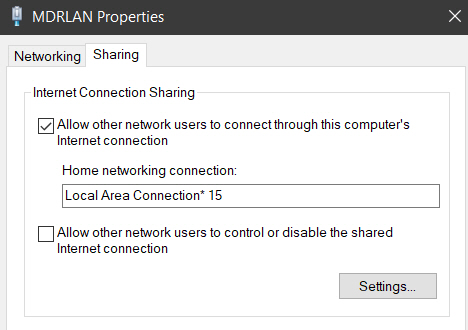

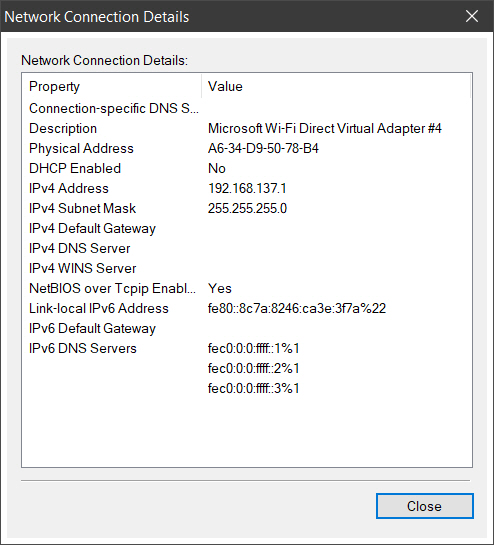

 Quote
Quote


