New
#21
Ok. Good progress has been made, apparently from both of us.
On your side it's interesting that you once again had "success" after disabling Norton Firewall, strongly suggesting this might well be at the source of the problem. In my case, I did try deactivating the BitDefender Firewall (using their "checkbox" to turn it off) but to no avail. Hotspot still didn't work.
But in my past experience with BitDefender chasing another major issue caused by BitDefender Firewall, just un-checking it did NOT actually disable it. I actually had to fully UNINSTALL THE PRODUCT in order to "disable" it. And once it was gone, sure enough the issue I was chasing disappeared, proving it WAS definitely BitDefender Firewall which was at fault. You might say "overly protective", but in reality I would say "defective". There was simply a malfunction that needed fixing. I reported the whole story to BitDefender Support, they chased it down and actually FIXED IT! It truly was a bug.
Now I've posted a question on the BitDefender Forum but have not received any reply, either from other users or from BitDefender Support (who do monitor their Forum). But I could certainly try uninstalling the product completely as I'd done with the other bug, and see if that allows Win10 Mobile Hotspot to now work perfectly, as you say was your experience once you disabled Norton Firewall. I will now definitely do that.
Now, on my side of the story... I, too, have now HAD SUCCESS!!! But through a different method.
My P70 laptop originally arrived in 2016 with Win7 pre-installed (through Win10 downgrade rights), because that's what I wanted. But early last year I installed Win10 as a second bootable Windows, so that I could learn about it and play with it. Around middle of last year I kind of made the permanent migration, setting the Win10 partition as my Boot Manager default, but still leaving the Win7 partition around just in case.
Well, now that Win7 is "going away" for real, and given that I've been using Win10 100% for a year, today I decided I might as well just disappear Win7 from its 100GB partition, and use the newly freed space to REINSTALL A NEW WIN10 FROM SCRATCH. This would let me try Win10 Mobile Hotspot functionality on an absolutely pristine brand new Win10 (1909), before anything else got customized or installed.
So I did that this morning. Not entirely surprisingly, sure enough when I opened Settings -> Mobile Hotspot there was my default machine name as the SSID and a generated random default password. This looked just like the form of your values in the screenshots you posted earlier, and that I speculated might be coming from Win10 itself. Apparently it is.
Anyway, I changed my machine name, and I edited the SSID and password for Mobile Hotspot, to my liking. Then I pushed the ON button. Then I looked at my Network Connections. Once I do a little more build-out of this brand new Win10 I will post a set of screenshots to document my success, and what things truly look like when working perfectly and normally. But for now I will simply describe it.
Sure enough, the Hotspot connection (Local Area Connection* 2) shows up with an IP address of 192.168.137.1, same as in my problematic "production Win10". And the regular wired ethernet connection is still 192.168.1.131, and with no SHARED qualifier showing, because I didn't do anthing on the Sharing tab (of Properties -> Sharing tab) to enable sharing of this connection. So this "allow other users to connect..." checkbox is still unchecked in the Sharing tab. Obviously it has ZERO RELATIONSHIP TO MOBILE HOTSPOT!! It's clearly designed for some other purpose, not for Mobile Hotspot.
Furthermore, the Hotspot connection item (i.e. 192.168.137.1) now seems to properly work as a DHCP server (automatically, apparently) even though it still shows Status -> Details -> "DHCP ENABLED: NO". So again, it appears that this item also has ZERO RELATIONSHIP TO MOBILE HOTSPOT GIVING OUT IP ADDRESSES!! I say this because both my clients (Android phone as well as my second Dell laptop) WERE ABLE TO CONNECT SUCCESSFULLY to the Mobile Hotspot SSID, and both received the expected IP addresses conforming to the default gateway of 192.168.137.1 which is now shown on both client devices. So the phone was assigned an IP address of 192.168.137.154 (or something like that) with a default gateway of 192.168.137.1. And the laptop was assigned an IP address of 192.168.137.214 (or something like that), also with a default gateway of 192.168.137.1).
And back on the P70 (i.e. host of the Mobile Hotspot) sure enough the Mobile Hotspot status showed "2 connected devices", and listed both the phone and laptop along with their IP addresses.
In other words EVERYTHING WORKS PERFECTLY on the P70, as well as on the phone and the Dell laptop! And I did nothing, except turn on Mobile Hotspot on the P70. The rest happened automatically, and obviously correctly. I customized nothing (outside of the SSID and password), and had to change nothing manually either for the wired ethernet connection nor for the hotspot connection. I simply had to turn Mobile Hotspot on (which is necessary after every re-boot) since its ON state does not persist across boots.
Now... was it BitDefender Firewall which was preventing the hotspot connection back on my production Win10? I will find out this afternoon when I experiment further. Was it some other kind of detritus (possible) or corruption (unlikely) or old obsolete connections that might have been responsible for the earlier failures? Don't know, but I will find out this afternoon.
I only know that in my brand new fresh install of Win10, still without BitDefender, Mobile Hotspot works perfectly. If it turns out that uninstalling BitDefender in "production" Win10 allows Mobile Hotspot to work, maybe all I need is a "firewall exception" for 192.168.137.1. I actually had to do that for another desktop app I run, which is also communicated with from the outside world through an app on my phone. I had been unable to make the connection until their Support people told me how to add a "firewall exception", for the IP that the desktop app ran as. And that worked. So maybe I'll just try that first, before taking the extreme step of uninstalling BitDefender completely, to see if it definitely is BitDefender which was interfering with Mobile Hotspot.
Anyway, good news all around. Much learned over the past few days. And successes, eventually.
I'll have a final wrapup tonight. I plan to "build out" this brand new install of Win10 (1909), and then eliminate the old "production Win10". I don't need two. I got my money's worth from that original "learning toy" Win10, and I might as well use the current opportunity to clean house and eliminate detritus.
- - - Updated - - -
Ok. BitDefender Firewall is the culprit.
At first I tried to add an "exception rule", but obviously I don't know how that should be specified. I thought I was doing the right thing but it didn't change anything. Hotspot still failed.
Then I fully uninstalled the product. AND NOW IT WORKS!!! I will ask BitDefender Support if this is (a) an actual known problem, or (b) if I simply need to correctly specify the firewall exception rule. But there's no question it was BitDefender which was responsible for my earlier failure... on my existing production Win10.
So, that now gives me much more time to build-out the newly installed Win10, as I definitely would like to move over to it. But at least now it's not urgent or necessary. I will find out soon what the correct "exception rule" is and then just continue running my production Win10 indefinitely.
Wow!!!
- - - Updated - - -
Reinstalled BitDefender on my production Win10, and figured out how to code the firewall exception rule that will allow external devices to connect to the Win10 Mobile Hotspot (internal IP address 192.168.137.1).
(1) Protection -> Firewall settings
(2) Push "add rule" button, to produce the dialog allowing you to specify the rule
(3) On the "Settings" tab, push the "apply this rule to all applications" to "activate universally"
(4) Select the "Advanced" tab, push the "custom local address" button to "activate", enter the local IP address of 192.168.137.1, and then push the OK button at the bottom, to complete the creation of the firewall exception rule which will now allow client devices to connect to the Win10 Mobile Hotspot.



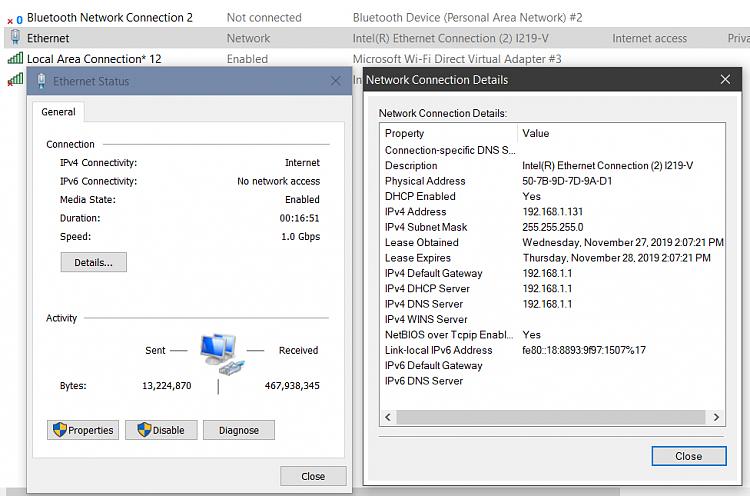





 Quote
Quote


