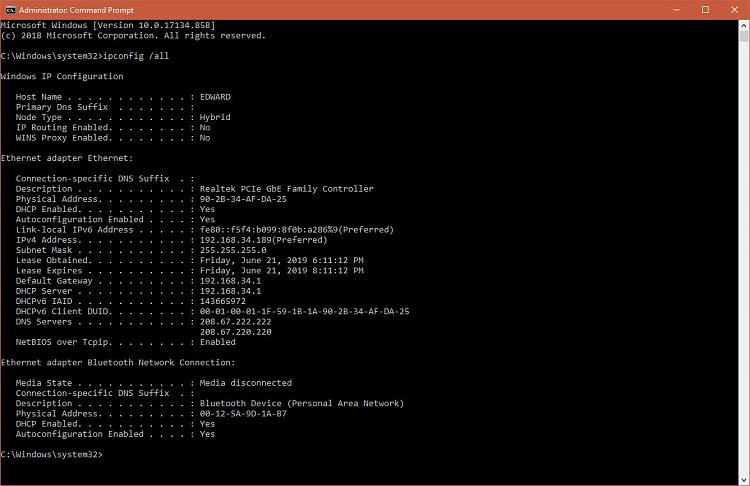New
#1
No valid IP config, BSOD Power State Error, adapter disabled - oh my!
Hello All,
Problems:
1. I have a Realtek rtl8168E network adapter that becomes disconnected from the Internet after waking from Sleep Mode.
2. Using Windows Troubleshooting reveals that there is "No valid IP Configuration."
3. When I go to restart the computer (one of the solutions offered online), restarting takes a long time and ends up with a BSOD stating: "Driver Power State Failure" and it claims to be gathering information for a log file.
4. After several minutes of the BSOD, still on 0% for collecting info for a log file, I push the case button to hard restart the computer.
5. After computer boots, the Ethernet adapter is disabled. Once enabled, I have access to the Internet.
Things I have tried:
1. Check to see if there is an updated driver using Windows (no updated driver(s) found).
2. Turn off a network adapter option and Check your proxy settings as shown here: Windows 10: Random Disconnect Issue and Fixes - MWEB Gamezone
3. Perform an SFC scan, Change your Power Settings, Change your Power Plan Settings, and Disable your antivirus software as shown here: How to Fix: Driver Power State Failure in Windows 10 [UPDATED]
4. Windows Troubleshooting.
So far, nothing works and each morning I come back to the computer, I have to go through the restarting and BSOD and hard restart and enable.
Any ideas?
Thank you,
edsager


 Quote
Quote