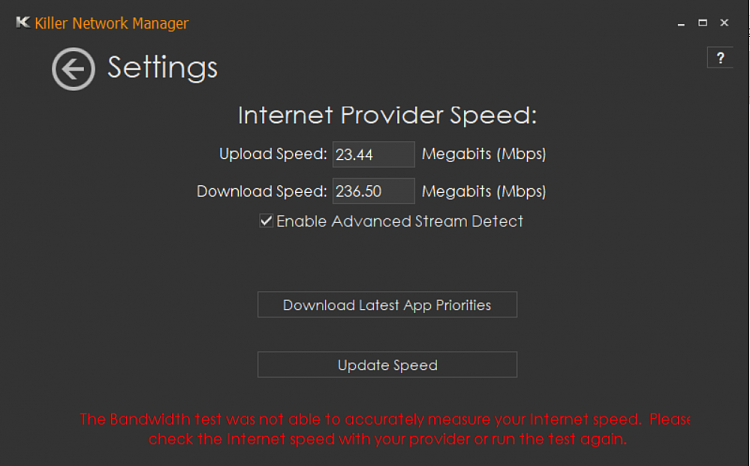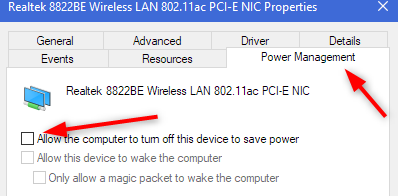New
#1
HP Officejet printer keeps going offline only on Windows 10
I have 2 printers (Epson & HP Officejet) & 2 computers (Windows 10 & Windows XP). Every time I reboot my Win10 machine (& sometimes even if I don't reboot), my HP printer goes offline, but just on my Win10 machine. I have no problem with it working on my WinXP machine. And the Epson always is available on both machines.
I can reconnect the HP printer by unplugging the printer & plugging it in again, but this happens almost daily & is very annoying. I also notice that in Windows XP, when I right click a printer shortcut, the context menu has an option to "use printer offline" or "use printer online". No such option appears when I right click a printer shortcut on my Win10 machine.
The only thing I notice different is that my HP printer is connected via ethernet to Win10 (but I think also through WiFi) but my WinXP machine accesses the HP printer only through WiFi (image attached).Is there a network or printer setting that I'm overlooking that keeps causing this problem?
Thank you in advance,



 Quote
Quote