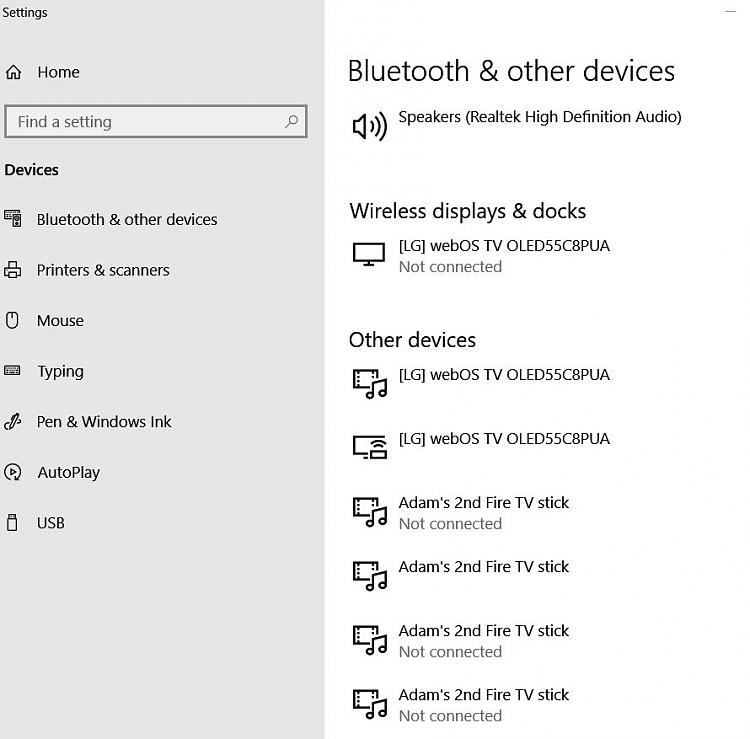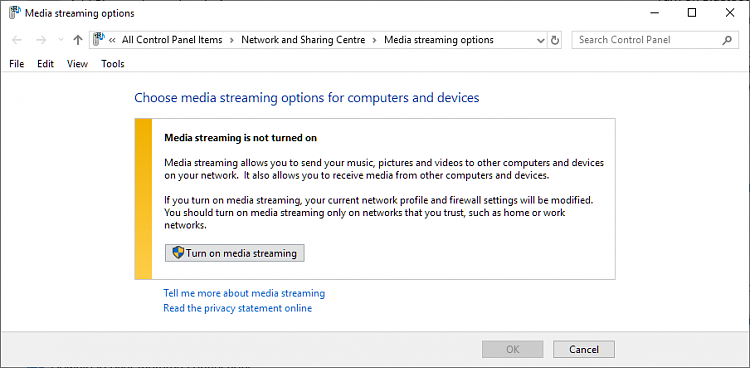New
#1
How to get PC recognized device (smart TV) onto PC's network?
As I don't do these things often, I quickly forget how to do it. I have a new TV (LG OLED 55C8) that is working very well under wireless conditions. My smart TV is capable of connecting with my PC (Windows 10 Home, latest updates); however, I am having a problem getting the PC (HP desktop Envy) to connect the TV to the network. The PC does recognize the TV as it shows up in Control panel>Devices. BUT, the network status of the TV on the PC is "Not connected." I'd appreciate some guidance to get the TV onto the network. BTW, my network is working are there are other devices that show that they are connected. Thanks.
Last edited by flycaster; 27 Mar 2019 at 15:03.


 Quote
Quote