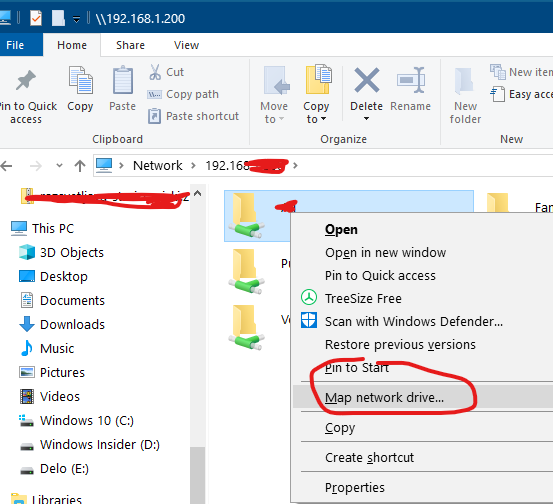New
#1
How to share folders with a specific user on another computer
I've gone through the tutorials here on how to set up share folders. Very useful. I've done a fair bit of google searching as well. There does not seem to be an answer to my question.
I have some folders on my desktop PC that I have shared on my network using the "Everyone" group name, giving read access only (not read/write). This part is working.
FYI: I have Function Discovery Provider Host, Function Discovery Resource Publication, SSDP Discovery, and UPnP Device Host services activated in order to be able to view all my devices on the network.
I have a personal laptop that I would like to grant read/write access to the same shared folders, not just read access. I setup my account name on my laptop to be the same as my account name on my Desktop thinking this would somehow magically work, which it didn't.
How do I share a folder that has already been shared with read-only access with Everyone, with my specific user account on my laptop, giving my user account full control?
Thank you!
(currently using Windows 10, 1809 update.)


 Quote
Quote