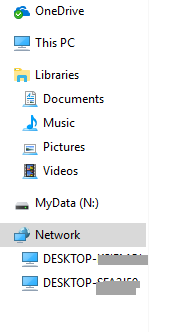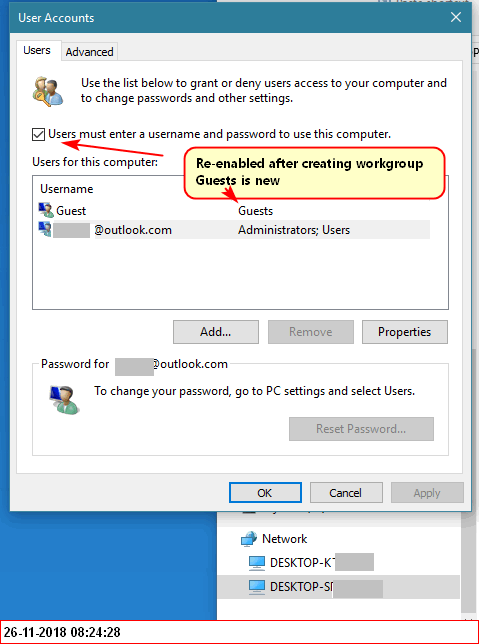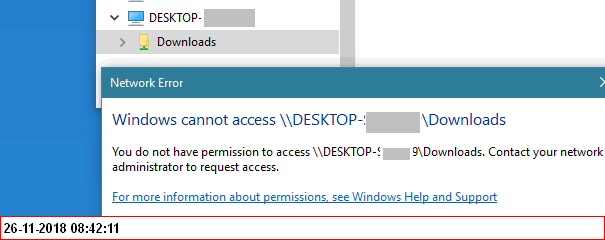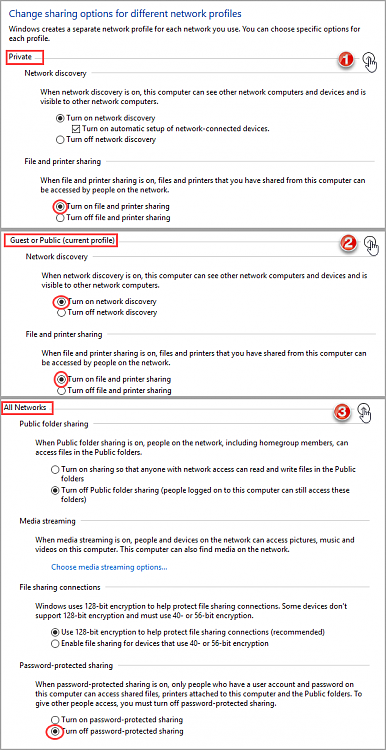New
#1
How to sync folders between a wired connected PC and WiFi laptop?
Up front, I am not an expert on this: as a single user with standalone PC I had nothing to do with 'sharing' stuff.
Have been puzzling about the below for many hours now and maybe, what I want, isn't possible. Don't know.
I would like to sync folders between my desktop PC (wired connected) and my laptop (WiFi).
Both having the latest Windows 10 x64 version (1809)
On both the folders are within an encrypted drive, i.e. they only become accessible after entering a password.
Outlook accounts on both.
On both: Settings->Accounts->Sync your settings: all enabled.
I went through the tutorials, but am not sure which one might be applicable for this situation.
Shared folders? Homegroup? Shared Libraries? What will work in case of LAN and WiFi?
Should I use 3rd party tools?
I had this idea to make a junction (mklink /j) from a folder on the PC to a OneDrive folder.
OneDrive on the laptop will then be the same as the folder on the desktop.
However, it seems that can't make a 'link' from the OneDrive folder on laptop to a folder on that device.
I tried, it failed.
Note: in case of many changes within the 'linked' PC-folder, then OneDrive on laptop is (very) slow.
Even when restarting sync a few times, nothing seems to happen. It does sync, but it may take a while.
A few hours, the next day, I don't know.
Appreciate suggestions.
Thanks!


 Quote
Quote