New
#1
Cannot Access NAS-server after Win10 update
I recently bought a laptop, and now it cannot access my Synology DSM213 in File Explorer. The NAS showed up on the network on my laptop, but not in File Explorer, and when trying to open it, it would have me access it through a web browser. I want it treated like a drive/folder.
I can access the NAS just fine on my other Win10-pc's which I've blocked updates for a long time, but this laptop I bought came pre-installed with the 1709-version and I've read that SMB has been turned off since 1709 and is THE cause for other people's trouble not being able to access network drives.
I already tried re-enabling SMB in Windows Features, but the SMB is not even on the list! I have no way of enabling SMB.
I've read that Microsoft turned off SMB in all new versions of Win10, because it is "unsafe", but how am I then supposed to access my NAS-shared folder?
I cannot even access it by IP in File Explorer (ie. \\192.168.1.X etc.)
Then I tried un-installing the pre-installed McAfee-antivirus/firewall, to see if this fixed the issue. It didn't.
I removed it through Add/Remove programs the official way, and since then I cannot even enable Network Discovery. When I go to the network settings, enable Network Discovery and save the settings, it immediately rewinds to network file sharing being disabled.
How do I fix both issues?


 Quote
Quote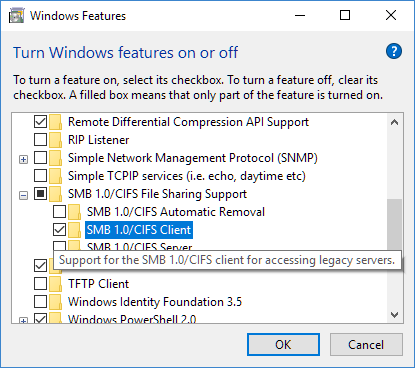

 If SFC could not fix something, then run the command again to see if it may be able to the next time. Sometimes it may take running the sfc /scannow command up to 3 times with
If SFC could not fix something, then run the command again to see if it may be able to the next time. Sometimes it may take running the sfc /scannow command up to 3 times with 