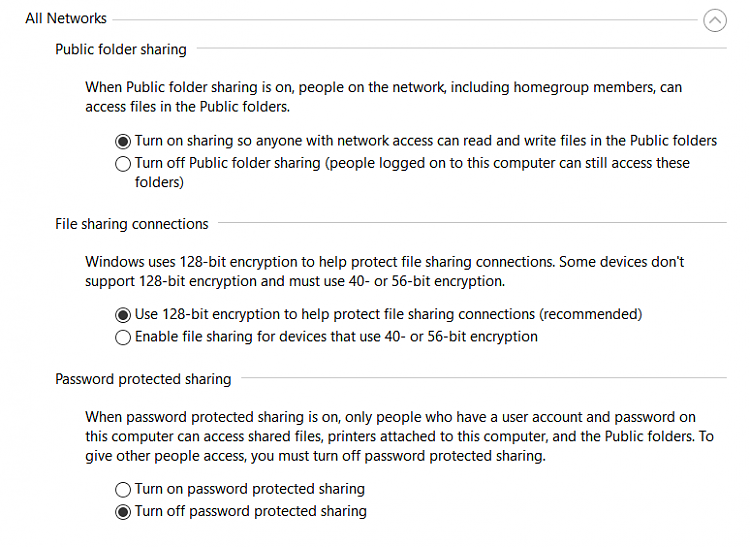New
#1
1809 breaks network browsing?
The system that hosts the shares had W10 Professional, version 1803 (host01) and the remote system W10 Professional version 1809 (host02). Browsing network on the local/remote system showed the shares, but on the remote PC, accessing required UID/PWD.
Updating the host01 to version 1809 with the shares changed network browsing, or rather disabled it. Neither host01, nor host02 showed any shared resources and for that matter, the host01's name did not even show up in network browsing on either PCs. Host02 with no shared resources on the other hand showed up in both PCs network browsing.
Adding the host01's shares via "Add a network location", \\host01\resource_name" required UID/PWD and did show up in Windows Explorer, but not in network browsing. Each and every shared resource had to be added on the same way. Once done, no issues with browsing the shared folders, but they still did not show up in network browsing.
Rolling back host01 to version 1803 enabled host02 to view the shares in network browsing, same as prior to the 1809 update.
Anyone else experiencing network browsing issues?
TIA...


 Quote
Quote