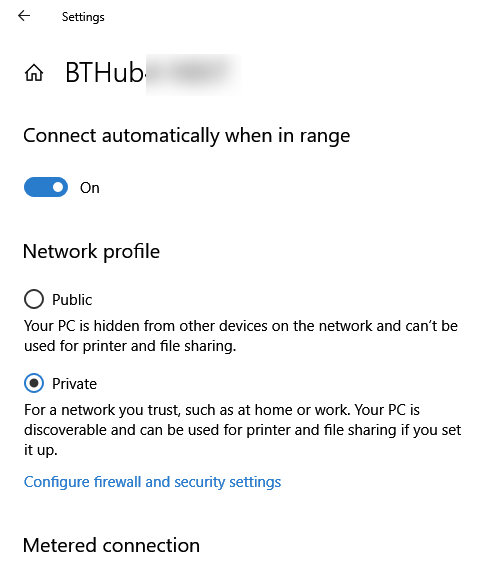New
#1
How to change public network to private
My wife's laptop jumped into public network mode yesterday for no known reason.
I remember that it happened to my desktop last year, and I found instructions online showing how to change it back.
So yesterday we searched online and she found the secpol.msc method.
I rejected that solution because I "knew" that the policy editors are only available on the Windows Pro editions, and we have Windows Home.
Oh wait! I was wrong. Her laptop has Pro. S'good. So we did the secpol thing and it's fixed.
But back to my desktop ... which really is Windows Home. No secpol is available.
So how the heck did I change it back from public to private last year? I cannot remember.
Even if I remembered ... it might be moot because MS is always changing the settings panel with every new release.
So ... after that long-winded tale ... how do I change public to private on Windows 10 Home 1803 ?


 Quote
Quote