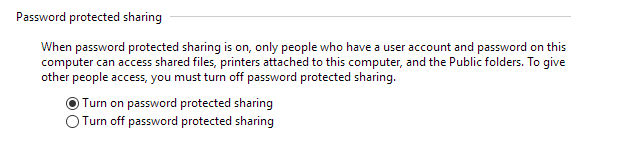New
#1
Two Win 10 machines - no connection
Had a new Win 10 machine, set it up solo, hardwired through a gigabit switch to my router. In the process, it found my wife's Win 7 laptop. Cool! I
A few weeks later, I got another Win 10 machine, also hardwired through the same switch, and set it up. In the process, it also saw the 1st machine and the laptop. BUT when I go to the first machine, it's not seeing the 2nd one.
I have tried using the sync feature. Both machines have the exact same acct. name, linked through my MS account. But nothing I do makes #1 see #2. Both machines have sharing turned on, and both machines show connected to "Network 2" .
What am I doing wrong? I just want to share files between two machines connected to the same network on the same router.
-= Gary =-


 Quote
Quote