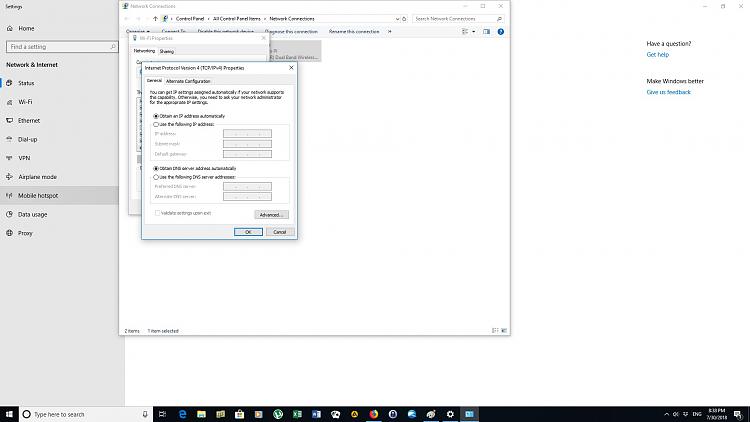New
#1
Frustrations with 1803 and 2 network issues
I am experiencing no end of network problems since the roll out of 1803. I like to think of myself as reasonably competent when it comes to networking, but I have been stumped with 2 issues since the release of 1803. I have to ask the question if it aint broke why fix it?
I am running Windows 10 Home edition 64 bit version updated to 1803. I am trying to connect to an ASUS RT AC66U router. I am using a ASUS PCE-AC55BT Dual band Wireless PCI-E Adapter. Both of these pieces of hardware worked fine before the upgrade.
Issue 1) Unable to connect to the Internet
Pre 1803 I had my PC setup with a static IP. Since 1803 I:
Cannot establish a dynamic or static connection to the internet
Can establish a connection to my private network
Am told by the Network Status page that I am connected to the internet.
Am unable to connect to the internet I would settle for a dynamic connection, but I need a static connection for port forwarding.
Am able to connect to the internet through the router on my Linux machine, windows 7 machine and cell phone so it appears the router is working properly.
I have tried the following:
Tried a 30-30-30 reset on the router.
Removed the Merlin Firmware and installed ASUS stock firmware.
Rebooted the router.
Powered off the router and let stand for half an hour before powering back up the router
Reset the router to factory defaults.
Removed all the network adapters in the device manager and let windows reinstall the network adapters upon reboot.
Powered off the PC and let stand while router was turned off.
Through command prompt I did ipconfig /flushdns
Issue 2) Unable to share drives with this version of Windows 10.
I followed this tutorial and had no luck. I am trying to share my D and E drives without password protection.
When I go to file explorer and click on networks I can see the Win 10 PC and the shared drives but when I click on one of the drives I always get the:
Here is what happened with each of the options in the tutorialWindows cannot access \\Computername\d
You do not have permission to access \\Computername\d Contact your network administrator.................
Option 1: Followed all of the steps at least 3 times and turned off password protection I get told that I do not have access
Option 2: When I get to step 2 and try and give access to specific people I only get advanced sharing. So, I go through that and try and configure the drive for full control for everyone. I get the same error message.
Option 3: Is not relevant as it relates to stopping sharing.
Option 4: Same experience as in option 2 I set up the drive so that everyone has full control and I get the usual message.
Option 5: Is not relevant as it relates to stopping sharing.
Option 6: In step 3 when I go to click share it is greyed out.
Option 7: Set up everyone to have full control but get the usual message.
Option 8: Is not relevant as it relates to stopping sharing.
Option 9: Is not relevant as it relates to stopping sharing.


 Quote
Quote