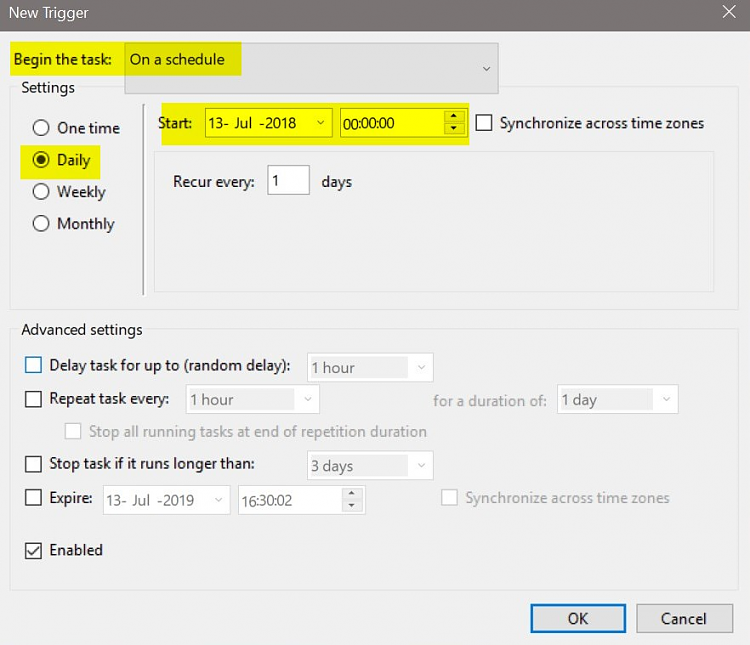New
#1
Windows Powershell Remote Commands Not Working -RPC Server Unavailable
Hi All,
So I'm looking for a way to remote shutdown multiple windows PCs. I was recommended in another thread to use the Stop Computer command in powershell. I've been trying to get this to work with one PC this morning, but have not had any success.
Here is the issue I am getting:
Stop-Computer : The RPC server is unavailable. (Exception from HRESULT: 0x800706BA)
At Z:\2 - keep\Powershell\stopseanpc.ps1:1 char:1
+ Stop-Computer -ComputerName "DESKTOP-P7D90PC" -Force
+ ~~~~~~~~~~~~~~~~~~~~~~~~~~~~~~~~~~~~~~~~~~~~~~~~~~~~
+ CategoryInfo : InvalidOperation: (DESKTOP-P7D90PC:String) [Stop-Computer],
COMException
+ FullyQualifiedErrorId : StopComputerException,Microsoft.PowerShell.Commands.StopComp
uterCommand
I've tried following this tutorial:
How to Fix Error in Windows - Driver Easy
Among others, I've made sure all the services are running, permissions are set etc.
Could it be to do with our router's settings? Do I need to configure ports?
Thanks,
Sean


 Quote
Quote