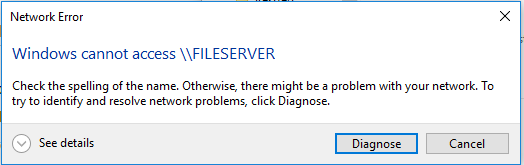New
#11
It says it's not found, then I have to wait a few mins then it will work. Super weird.
I thought I had to open them on the sharing computer but last night I tested it but trying to open a folder, it gave the error, I waited like 5 mins then tried again and it opened.
Feels just like SLEEP.
So weird. Maybe I should try password, or Auto Start instead of Delayed - or both.
So weird..never had this issue with Homegroup...everything else was the exact same other than it was prior to this stupid homegroup removal update.


 Quote
Quote