New
#1
Another "1803" broke my home network
I've got a home network with ~9 computers on it.
As "bad" as Homegroup seemed to be for some, it worked for me...almost all the time. (On occasion, I'd have to leave the homegroup and then reboot.)
Now, with 1803, no two computers can see each other. I -can- access a word document from a shortcut on computer 1 with the file on computer 2. I cannot, however, access any file on computer 2 which do not have pre-existing shortcuts.
I do a lot of file swapping between machines. If I can't see each other, that makes it a bit difficult.
I've been reading through a LOT of threads. Since this has affected me since this morning, I'm still in early phase of trying to sort exactly what might work and what doesn't.
I'd think this would be such a fundamental part of an OS that setting up a LAN would be something that could be done by an "applet".
I'm not a programmer. If I were a plumber, I can't imagine going to a customer's house and just dropping off a bunch of pipe and fittings. It seems that's the analogy to me: I had a working LAN in 1709, but now the update to the "better" version, 1803, has broken it.
Like I said, it's still early innings and I'm clicking around trying to fix this thing. My point?
===
Is there any word, rumor, or hope that this LAN/Network issue will be fixed, soon?
===
Thanks,
Ken


 Quote
Quote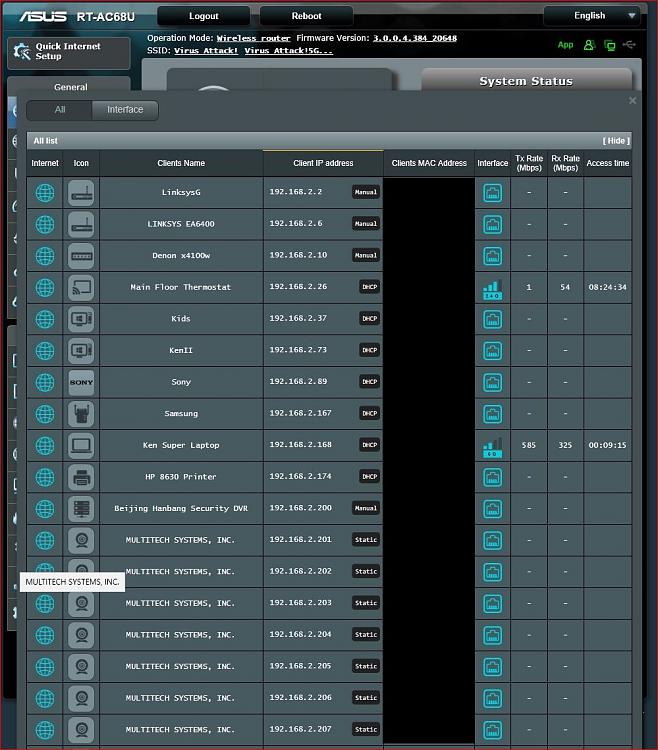
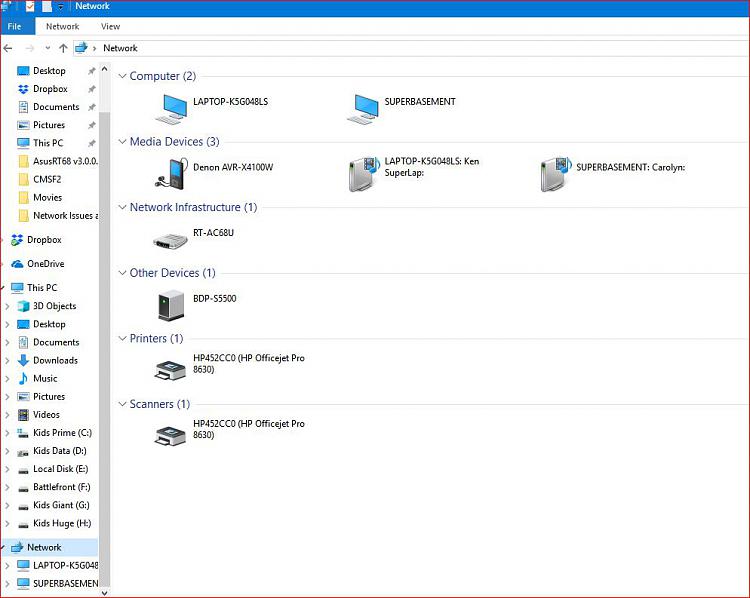


 I don't think I have ever seen that before. Perhaps reboot the computer with the folders that are showing duplicated.
I don't think I have ever seen that before. Perhaps reboot the computer with the folders that are showing duplicated. How do I dig out of that mess???
How do I dig out of that mess???

