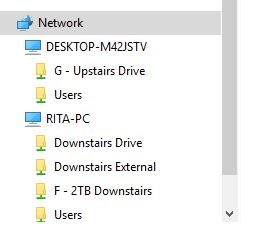New
#1
Need Help with Network Credentials
A couple days ago one of my PCs blue-screened. Re-booting only gave me a screen that said I had a problem with my HDD.I had a 2TB external drive attached via USB to the tower that blue screened. I attached that drive to another W10 tower and turned on network discovery. When I later went downstairs to this W10 laptop (the one I'm using now), I saw this the upstairs computer name show up as a network name in File Explorer. I assumed this would contain my 2TB drive and clicked on it. I got a screen that said 'Enter your network credentials' and it wanted a User Name and Password. I honestly and embarrassingly don't know what they want. Neither this laptop nor the one with the 2TB drive have passwords. I misguidedly thought that rebooting this laptop might correct the issue. Unfortunately, the reboot only served to remove that unknown network name from File Explorer on this laptop. So now it's not asking for any network credentials, because the network is gone. Frankly after the BSOD debacle and the problems accessing my external drive through a network I'm a bit gun shy about trying anything else without some competent help.Both this laptop and the one with the external drive are Windows 10, Version 1709.Additionally, the W10 tower with the external 2TB drive (the upstairs unit) will not automatically connect to the external drive I have plugged into my laptop (the downstairs unit). I get this box which is the same one I initially got when I tried to access the upstairs unit from the downstairs unit.
Both the upstairs and downstairs units are set up as Local accounts. I have no idea if the original upstairs unit (which was running Windows 7) was set up as a Microsoft or a Local account before it died. I just know that when it was functional I could easily access this downstairs laptop and it's external drive. And conversely I could easily access that W7 tower and it's external drive from this downstairs laptop.
Last edited by boweasel; 13 May 2018 at 13:41.


 Quote
Quote