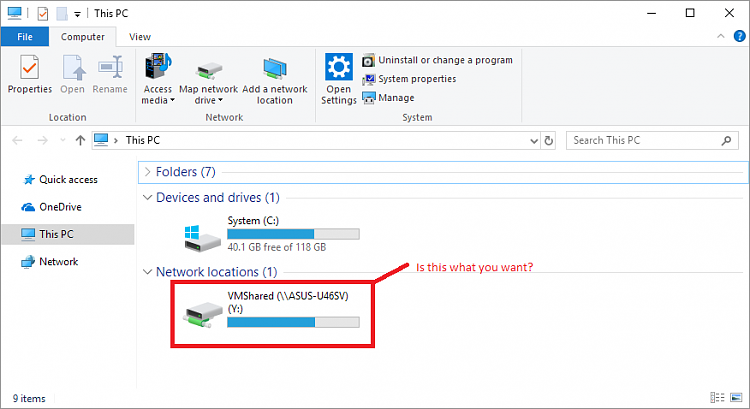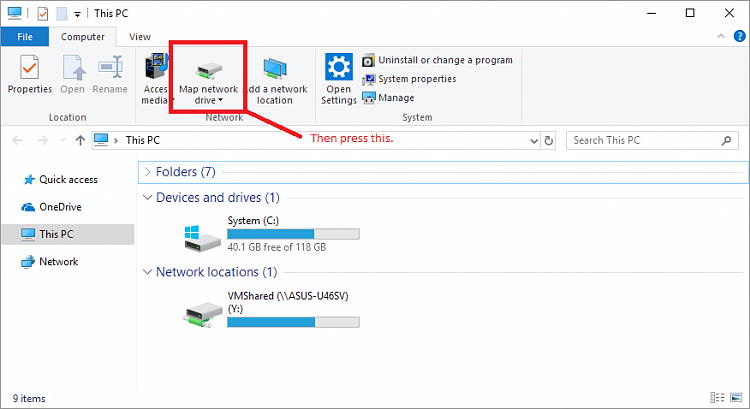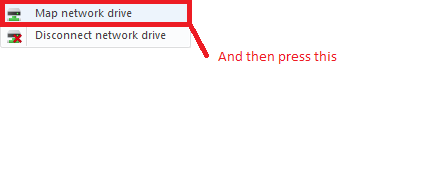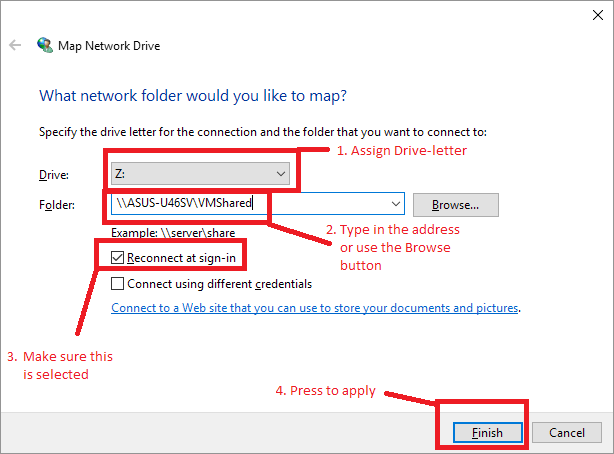New
#1
Folder/Drive sharing fubarred after 1803 upgrade...
Hi Guys,
I've had many problems with sharing since the 1709 update - was fine before that. Now I've upgraded my PCs to 1803, more issues (Thanks MS)...
I've shared the "D:" data partitions on my three PCs, with full access for everyone, password protected sharing turned off, network discovery on, etc, etc.
None of the shares show up in Windows explorer navigation pane after the 1803 update.
However, if I manually type in the \\server\share names into the explorer address-bar, they pop up in the navigation bar, but only for the duration of the Windows Explorer session - I have to manually retype the name of each server/share each time I start Windows Explorer - not the ideal situation.
Does anyone have any suggestion I can try?
Cheers,
Mike.


 Quote
Quote