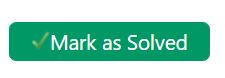New
#1
Network file sharing problems
I’m having perplexing difficulty getting two Windows 10 desktop computers to share files over my network. The setup of the two computers (names OFFICE-PC and TVROOM) is entirely symmetric (same network and sharing options, same Workgroup, same HomeGroup),yet TVROOM can access OFFICE-PC files but Office-PC cannot access TVROOM files.
This would seem to suggest a hardware problem preventing TVROOM from accepting connections. But a Windows 7 PC on the network (name ZOTAC, with same sharing options selected as the other computers) can access files on TVROOM.
Details of how the computers are set up, and on connectivity are below. Any help would be much appreciated.
Common settings for the computers are as follows:
Network and SharingCenter > Advanced Settings
Private profile is current profile with selections:
Turn on networkdiscovery
Turn on automaticsetup of network connected devices
Turn on file andprinter sharing
Use user accountsand passwords to connect to other computers
Guest or public selections:
Turn off networkdiscovery
Turn off file andprinter sharing
All networks selections
Turn on sharing soanyone with network access can read and write files in public folders
Use 128 bitencryption …
Turn off password protected sharing (have also tried turning this option on, to be consistentwith the private profile selection, with no change in behavior)
For shared drives
On security tab,created “Everyone” category with read access
On sharing tab,advanced sharing, selected “Share this folder” and gave read access to “everyone”
Behavior
Rows 1 and 2 of the table below reports the asymmetrical behavior of the two Windows 10 computers. Note the error messages given in the table footnote.
Rows 3 and 4, and rows 5 and 6, show that the Windows 7 computer can access both Windows 10 computers, and both Windows 10 computers can access the Windows 7 computer.


 Quote
Quote