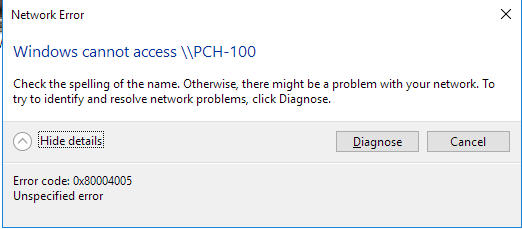New
#1
Can't connect to network drives
Hi,
I recently lost access to my 2 network drives. Both are connected to the router via Ethernet and I myself am connected to the router via Ethernet as well. Internet access is not a problem nor is file sharing with my girlfriend's laptop connected via Wifi.
I doubt it's router-related because my girlfriend still has access (via Wifi) to the 2 NAS. Although, I'm not sure but I think the problem started maybe after yesterday's Windows update but for which I can't find much useful information about: KB4087256 & KB4074588 (Security Update). Another reason I feel it might explain something is that my girlfriend has been unable to update her Win10 laptop for a while now because of lack of space so she doesn't have this latest update.
There where the difference is very visible is when clicking 'Network' in Windows File Explorer. I no longer have my 2 NAS show up as 'Computer' and am therefore unable to browse them and map a drive letter to them.
This is the way it looks on my PC now (look at top row):
And this is my girlfriend's view from her laptop (those 2 other items in the top row are the NAS):
Any idea what could be wrong?
Thanks!
Chumbo


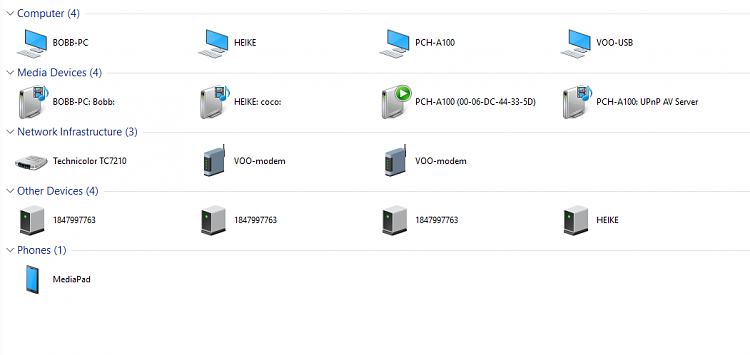

 Quote
Quote