New
#1
Explorer/Network shown everything except Computer
While trying to connect a new pc to our network I somehow no longer see "Computer" in "Network" on my computer's Explorer. Oddly, the new computer Network is showing everything but on my PC "Media Devices" "Multifunction Devices", etc all are there but no Computer" (see photo). If I type the other network computer names in Explorer to search they are found. I don't know what happened.
Any ideas how to fix?
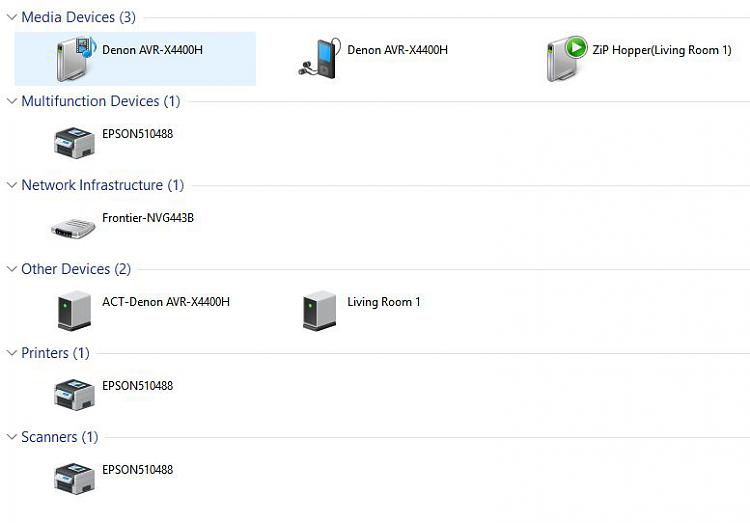


 Quote
Quote

