New
#1
Enable pinning PowerPoint documents to the taskbar (Win10)
Recently something happened with my Windows 10, as I am not able to pin any PowerPoint documents to the taskbar (I still can pin the icon of the app) and can't see recent documents. Here's the result when I right-click on the icon ("Recent" and "Pinned" menus disappeared):
I would like the menu to look like the result of right-clicking on the Excel's icon (with "Recent" and "Pinned" menus; file names blurred on purpose):
How can I re-enable this kind of menu for PowerPoint?

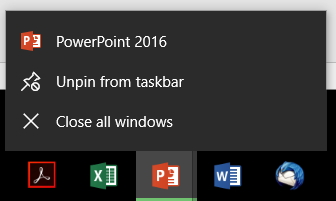
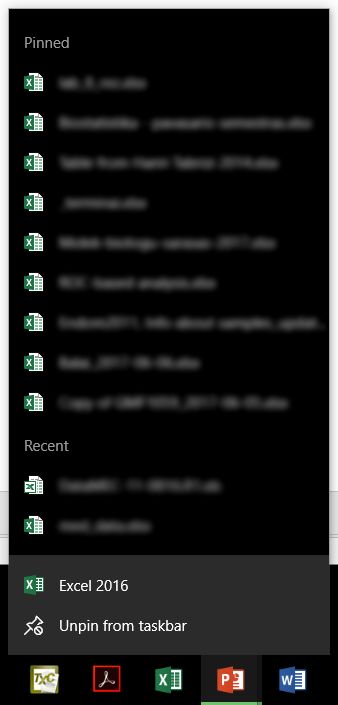

 Quote
Quote
