New
#1
How to prevent wrap text?
Hello,
Sometime after I input some text in a cell then I see the [Wrap Text] button is automatic pressed down. (screenshot 1)
I do not want the [Wrap Text] button to be pressed down permanently. I want it to look like screenshot 2 permanently
How to disable wrap text permanently? Using Excel 2021. Thanks.
screenshot 1 [Wrap Text] button pressed automatically by excel after I input some text in a cell
screenshot 2 [Wrap Text] button not pressed
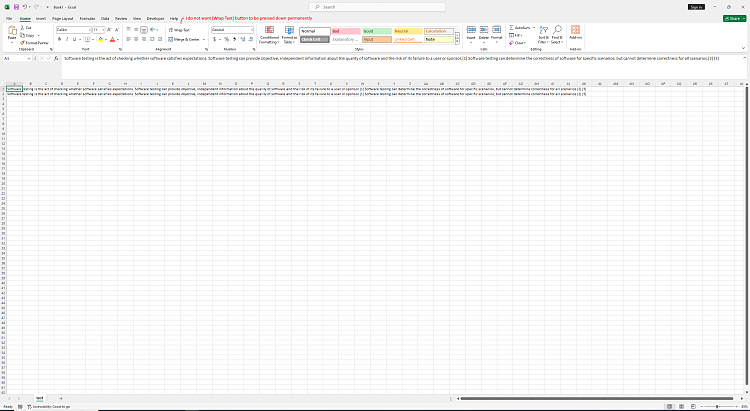

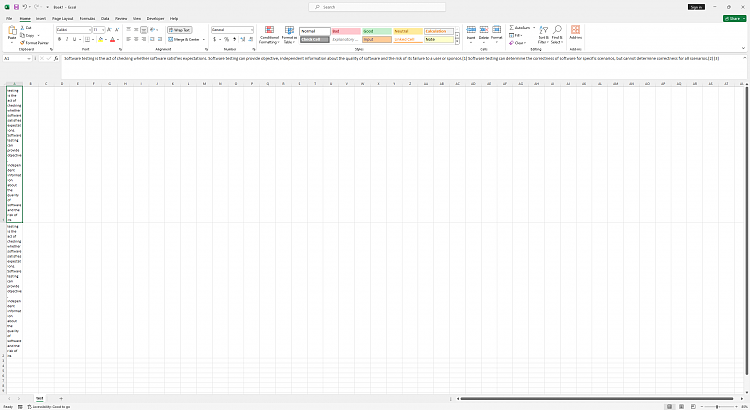

 Quote
Quote