New
#11
How to prevent wrap text?
-
-
New #12
Double left click then can select ONE single cell to paste ALL text into ONE single cell.
Your Paste Options have 2 icons
- Keep Source Formatting
and
- Match Destination Formatting
because you are not pasting into one single cell, you single click left mouse button on one cell and right click to paste so you have 2 icons, but these 2 icons will paste the data into many different rows and cells.
"Mouse over (no initial click) > right click > Voila, 2 paste options." will also paste the data into many different rows and cells.
-
-
New #14
Select all your cells then click on that icon to prevent wrapping then save the file.
Personally, I also set the top align & left align at the same time.
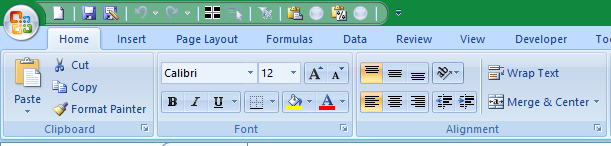
This is an Excel 2007 diagram but this aspect hasn't changed since then.
To be of most use, I suggest you do this in your Excel template files [which are explained in Excel Help].
There is also useful guidance in How to use startup folders in Excel - MSLearn
The two XLStart folders it refers to are, for Office 2010,
C:\Program Files\Microsoft Office\Office14\XLStart My templates are kept in here- - Sheet.xltm [which you'd set up for the formatting issue you asked about], Book.xltm [which specifies how many sheets are in a workbook upon its creation].C:\Users\%UserName%\AppData\Roaming\Microsoft\Excel\XLStart. I don't think I have ever experimented with this one.
- - Sheet.xltx and Book.xltx are equally valid and are used if you do not want to use macro-enabled workbooks.
All the best,
DenisLast edited by Try3; 1 Week Ago at 08:36.
-
New #15
comcom,
You'll need to refresh/reload this webpage because I've revised my previous post.
Denis
-
New #16
The setting of that Wrap text icon, and others are saved along with an Excel file so basically you should be learning how to make your own Excel templates, much easier than keep changing the default XLstart template.
https://support.microsoft.com/en-gb/...5-cf5f1d292c19
Or you could use a Command line switch.
https://support.microsoft.com/en-gb/...Category=Excel
-
New #17
I have selected all my cells then click on that icon to prevent wrapping then save the file, but the [Wrap Text] button is auto pressed after I have pasted text into a cell.
I copy text from Software testing - Wikipedia and paste into A1, A2, A3, the [Wrap Text] button is auto pressed after I have pasted into A1, A2, A3. I unpress the [Wrap Text] button then save the file, then I copy text and paste into A4, A5, A6 the same problem the [Wrap Text] button is auto pressed after I have pasted into A4, A5, A6, I have made a video to show it wrap text problem unpress wrap text button and save no use 2024 04 28 22 52 32 - YouTube
I have a .xlsx file that was created in the past and has many information, how to redo everything to become a .xltm sheet. I have never use any template or .xltm before.
How to prevent [Wrap Text] button automatically pressed by Excel after I paste anything into one cell in a .xlsx file?
-
-
-
New #19
How to Turn the wrap off in the source before you copy from that source, or paste values only?
example of source Software testing - Wikipedia
-
New #20
If you are copying from a non-Excel source then you'll have to clear the wrapping in your Excel cells after you paste.
Denis
Related Discussions


 Quote
Quote