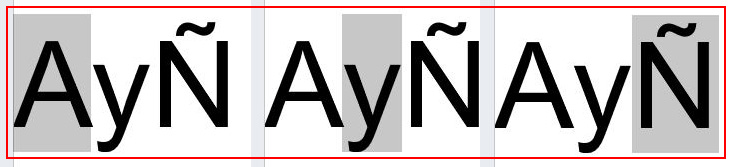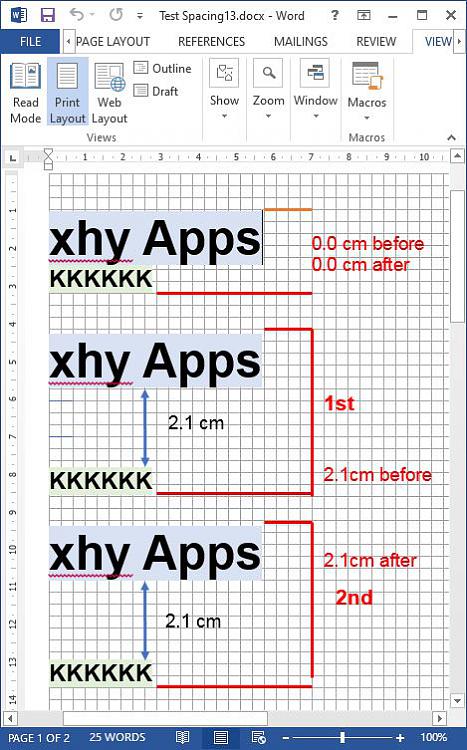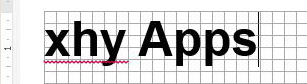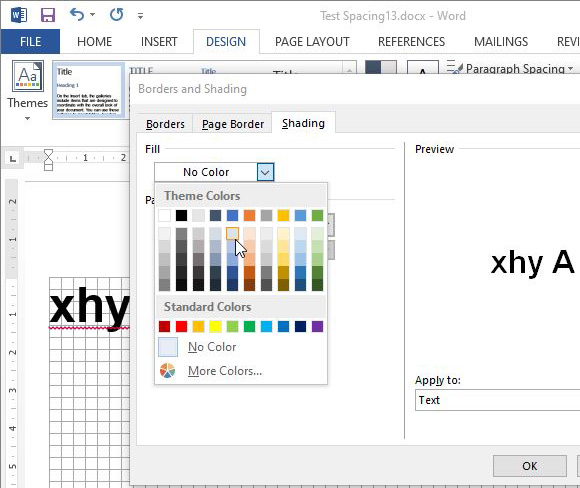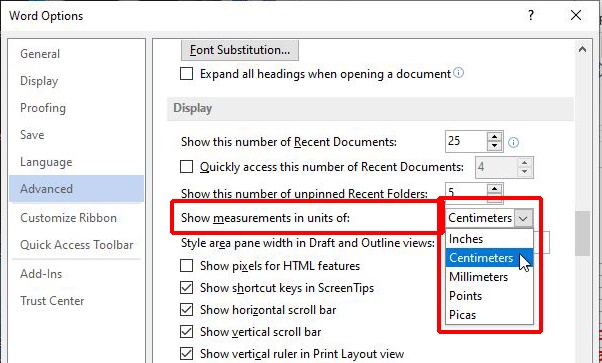New
#21
This is what I meant. You said the height of 72 point of the Arial font is 1 inch. What about the height of 72 point of Calibri font?
As you can see on the attached image, I compare the size of 72 point of Arial font with 72 point of Calibri font.
I also, would like to ask, does the size of the font in Word is linear? For example, like you said before, the height of 72 point of Arial font is 1 inch, does the 36 point of Arial font is 0.5 inch?


 Quote
Quote