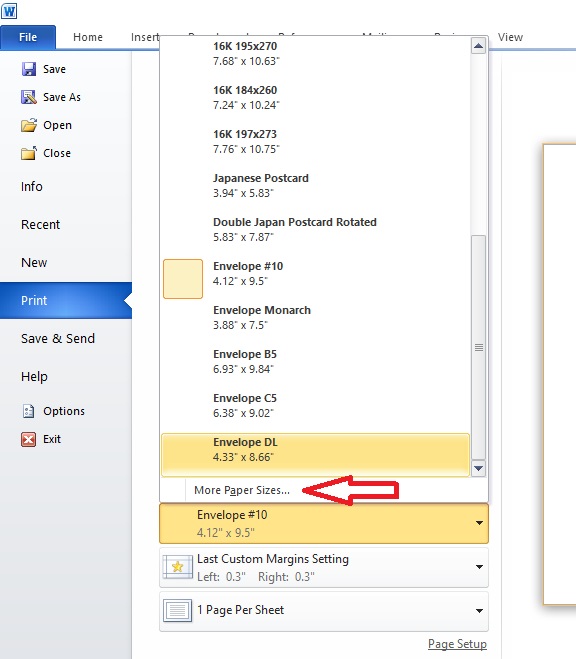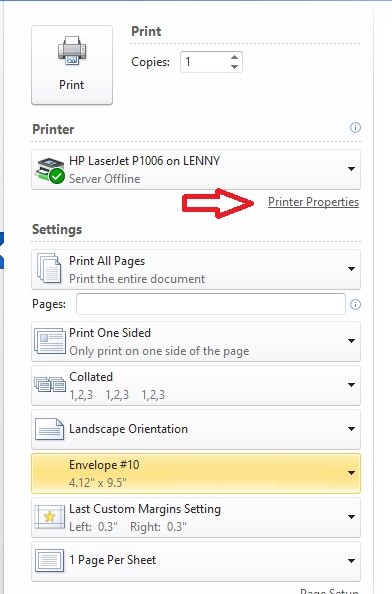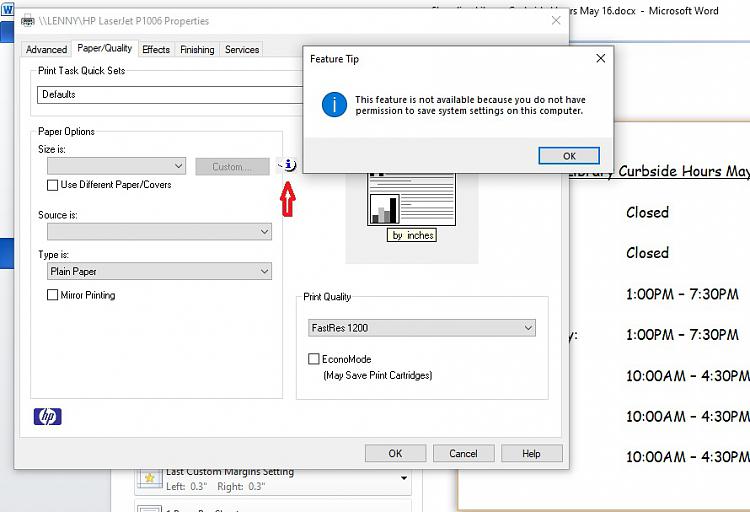New
#1
How to Print 3 x 5 Card in Word 2010?
Windows 10 Version 20H2, MS Word 2010, HP LaserJet P1006 printer
I followed the instructions in an online video for printing a 3 x 5 card, but the card comes out blank.
Even though I set a custom paper size of 3" x 5" like this:
3 x 5 Card, Page Setup, Paper by Will Anderson, on Flickr
To confirm that the printer is not malfunctioning, I ran a test by printing the same file on a sheet of 8.5 x 11 paper, which came out like this:
Word 2010 3x5 card printed on 8.5 x 11 paper by Will Anderson, on Flickr
I think I may have found where the problem lies. When I click the print button the paper size shows up in the settings as Envelope #10 instead of as Custom:
3 x 5 Card, Word 2010 Print Menu Screenshot by Will Anderson, on Flickr
Just in case it may be helpful, here's a screen shot of the Word 2010 editing window for the card I'm trying to print:
3 x 5 Card, Word 2010 Screenshot by Will Anderson, on Flickr
What stands out to me is that the aspect ratio of the white "card" is not like a 3 x 5 card. It is much too wide, isn't it? Could this be a clue to solving the problem?
In any event, I'd sure be grateful for some help solving this problem. I'm having to resort to cranking up my old Windows XP PC and plugging it into the printer, just so I can print a 3 x 5 card.
______________
Will in Seattle
a.k.a. "Clueless"
Last edited by CluelessInSeatl; 30 May 2021 at 22:03.


 Quote
Quote