New
#11
Until you get to the bottom of this issue, have you considered using ‘Text Boxes’ in a Landscape orientated document to achieve what you want?
Insert (Draw) a Text Box and give it a size of 3” x 5”.
The border by default will have an outline so it can be cut/cropped when printed, but this can be changed to a less ‘weighty’ one and a lighter gray colour should you wish via the Format tab > Shape Outline option.
Once the first Text Box is populated with the desired text and formatting, press the Ctrl key, keep pressed, then select the Text Box and drag across to the right.
With the Ctrl key still pressed and the copied Text Box still selected, select the original Text Box also.
Now drag both Text Boxes down and position so you now have four.
Release the Ctrl key then Print Preview > Print.
This is a compromise and wastes a little paper/card, but may get you out of a hole till you get a preferable solution.
Click the image below to see a short video of how I have done this.
Note: I’m using Word 2019, but 2010 will be similar.



 Quote
Quote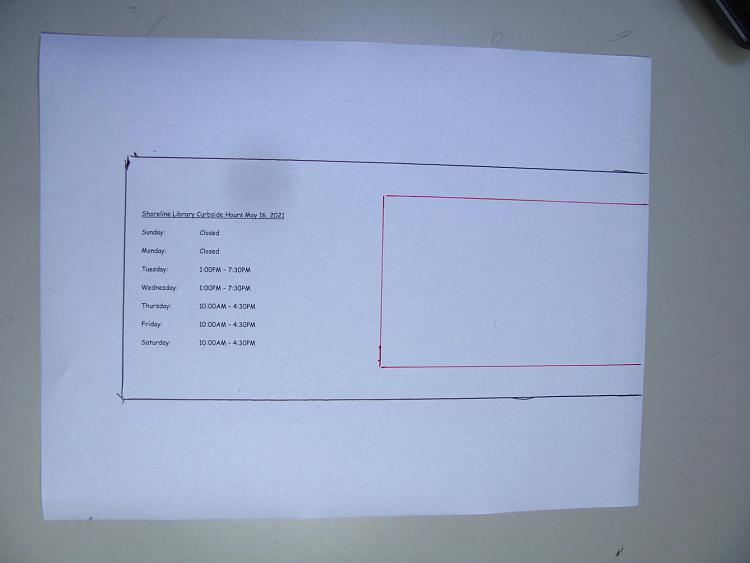


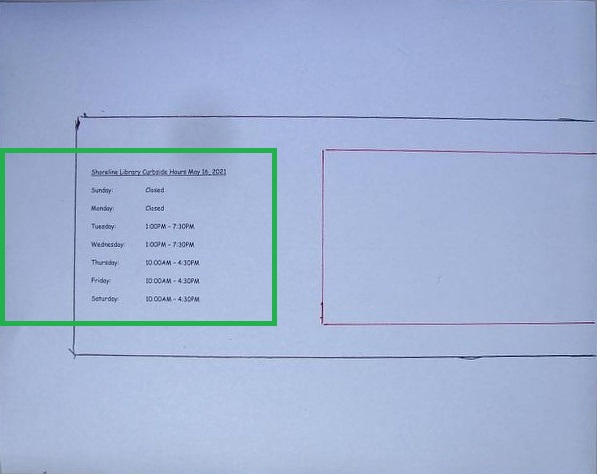
 (
(
