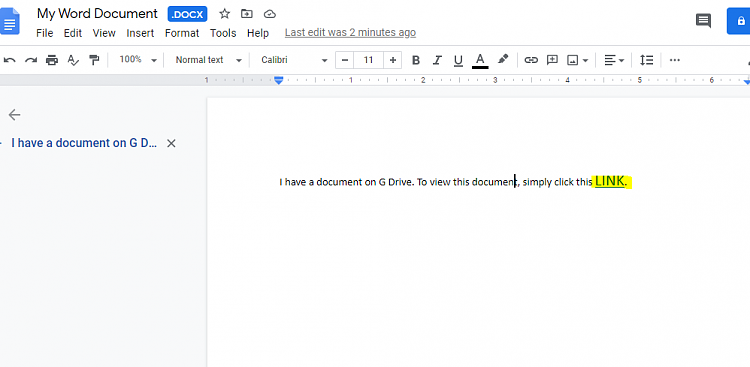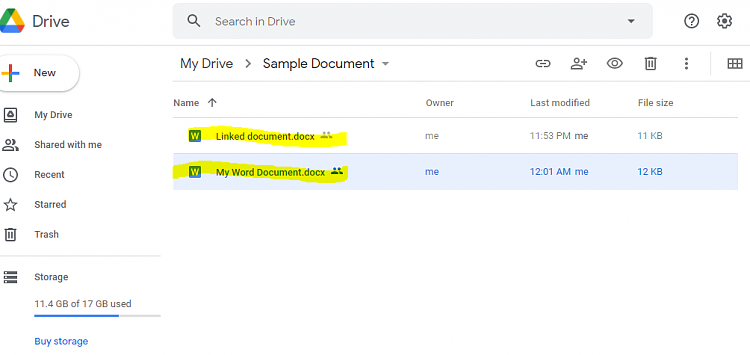New
#1
Google Drive shared file links in WORD 365, Windows 10
I’ve tried other forums, but to no avail, so here goes:
I am preparing some fairly comprehensive documentation for a charitable organisation. I have a “master” WORD document which as well as containing text, refers to numerous (perhaps 100) other files (policy documents and the like). It would be too cumbersome to specifically include each Policy document in the “master” document. Some of the files are DOC files and some PDF. (I say "master" here, NOT because I am using a WORD Master document and sub documents, the ancient troubled approach. By "master" I mean that this document points to all the others.)
Instead, what I hope to do is to provide a hyperlink to each of these documents so that a reader may click on the link and open the particular file of interest. On my local machine this is straightforward using the “Insert link” function in WORD. I use a utility named “PathCopy” as a simple way to capture the names of all files to which I need to refer on a local drive. I can easily then include the name of the file in the text of the document. I can also easily create a link for each of these files using their full path and filename provided by “PathCopy”, then insert this link into the master document. This is very much simpler and more accurate than typing out each file name and link.
Unfortunately, the files to which I need to link are in a shared Google Drive folder. They would also be shared with anyone else to whom the “master” document is sent. I can go to a shared file on Google Drive in my browser, copy the link and then paste it into the WORD document using the ”Insert link” function. For a one-off this is fine but it is quite tedious when there are dozens of files. The other problem is that the actual file name used in the link is NOT the name of the WORD file (e.g. A file with the name “DI.01 Management of Duality of Interest.docx” translates to something like “0B-4c-f6VSTsKR0dQTzdZY2I2MGZHeXZMWkpqRUVhWm80a2dJ” in the link. This means it is not a simple process of creating the links by grabbing a list of the (“Plain English”) filenames and then within WORD developing the link.
Has anyone faced this problem – or can anyone tell me it is either possible or not possible please? Any advice would be most welcome - even pointing me elsewhere.
In summary, in WORD, creating links to Google Drive shared files on a one-off basis is straightforward. Doing so for dozens or 100 files is most tedious and potentially error prone. I’d like to avoid both issues.
Thanks folks.


 Quote
Quote