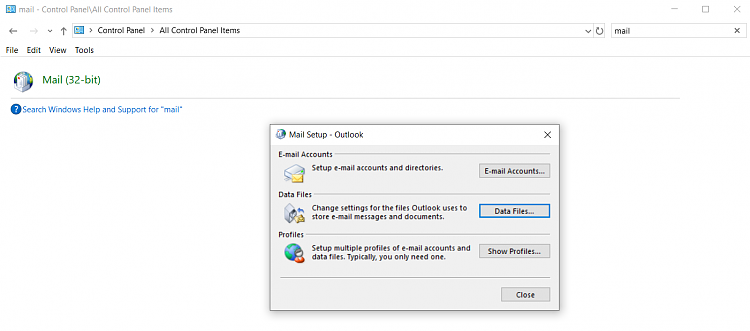New
#1
Outlook send/receive issue after moving pst files to Drive D
I need some advice, as this issue is driving me pretty crazy and the solutions I've found online so far don't seem to work or have negative downstream consequences.
Win 10 (oem), v.1903
Office 2019 Home and Business (oem)
Internal Drive C: program files (but the oem install has the Documents folder on Drive C too for some reason)
Internal Drive D: data files
Background
- After activating Outlook 2019, Windows automatically placed each pst file in C:\\Users\Username\Documents\Outlook Files\emailn@xyz.com. Instead, I would like to store each Outlook pst file (have multiple email addresses/pst files) in a Documents folder (or some other folder) on Drive D.
- To move the original Documents folder from drive C to Drive D I closed Outlook, right-clicked the original Documents folder and used the Properties/Location tab to move it to a new Documents folder I had previously created on drive D. That step seemed to work correctly, and each pst file was now in the new Documents folder on Drive D.
- After the folder move, I launched Outlook and used the resulting "Outlook can't find" popup to specify a new file path for each pst file. However, while I can see each new file path in Outlook's Account Settings, it throws send and receive error messages (e.g.: "Sending reported error (0x8004010F): Outlook data file cannot be accessed") and won't send or receive for each account. This continues to happen after closing and reopening Outlook.
- I moved the Documents folder back to where it was on drive C. I tried this several times, using the Outlook error popup to try to remap each email account to the new Documents path on Drive D.
Bottom line is that this Outlook send/receive issue is also preventing me from moving my Documents folder to the D drive where I want it, because when I move it, it messes up Outlook.
Question
- After I move each pst file and specify the new file paths in the Outlook popup, how do I get Outlook to send/receive for those email accounts?
Thank you in advance.


 Quote
Quote