New
#1
Win10 Excel 365 - no favorites? Shortcuts?
In Excel 2010 (and Win7 File Explorer) we were able to have Favorites(shortcuts) which we could rename. Now , in Win10 with Office 365 we have Quick Access files which are merely pinned links to directories. The issue becomes when your file hierarchy is regularly filed by Year. I now have three 2019's in my quick access rather than the actual subject of those directories.
Does anyone have a solution to creating shortcuts to directories like that without filling my desktop with icons?
Thank you. (be gentle..this is my first post)
Christie


 Quote
Quote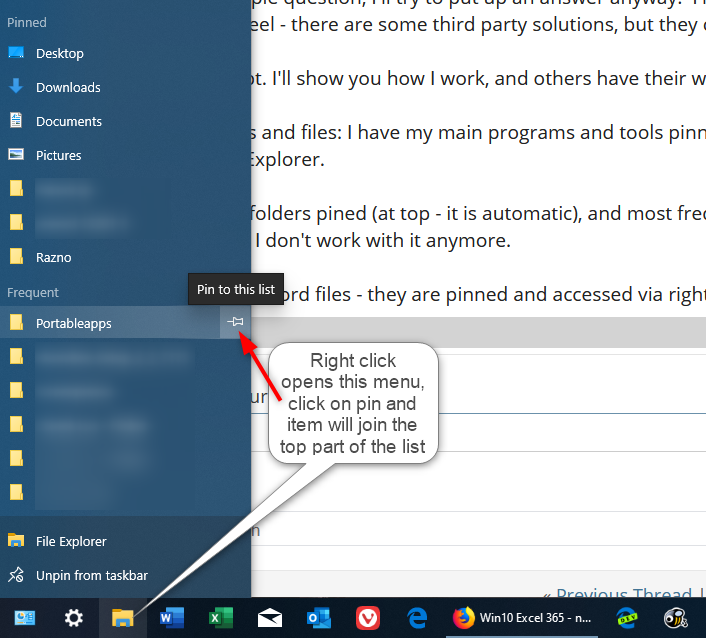



 Post back if you need anything else..
Post back if you need anything else..
