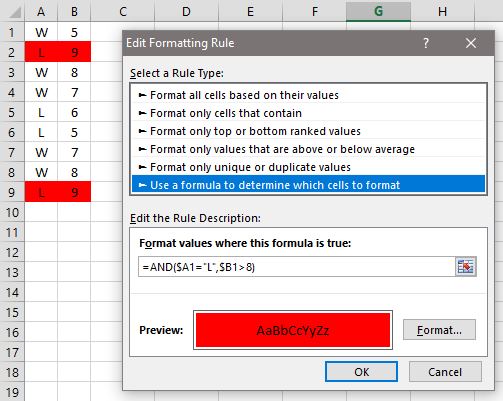New
#11
Hi again,
After a little thought you could use this in a cell to combine both checks for the conditional formula.
Inserted into cell B7,
=IF(B2="W","",IF(B2="L",IF(B3<8,2,"")))
Inserted into cell B8,
=IF(B4="W","",IF(B4="L",IF(B5<8,2,"")))
This is looking at both cells (B2 & B3) & (B4 & B5) for the comparison checks. Change cell references (B2 & B3) & (B4 & B5) for each cell you want to check.
The conditional formula for cell B2 is =B7=2, for the range of your cells.
The conditional formula for cell B4 is =B8=2, for the range of your cells.


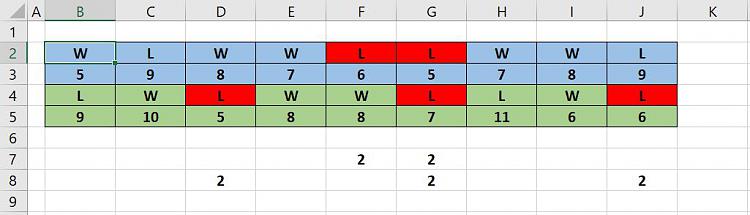


 Quote
Quote