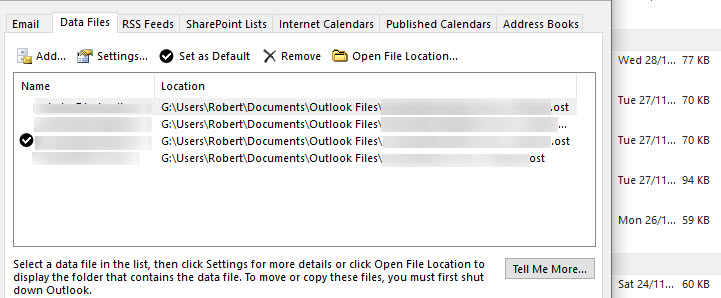New
#1
Outlook does not create new OST file in folder in ForceOSTPath.
Win 10 build 1803 and Office 365.
I have put ForceOSTPath set to D:|\folder name. When I add a new IMAP account the OST file appears in C:\users\****\Appdata\local\Microsoft\Outlook.
That really shouldn't be should it?
Thanks.


 Quote
Quote