New
#11
Need to uninstall some apps from Office 2019
-
-
New #12
ODT is extremely simple and easy to use, it works just fine. I have never had issues in using it.
Create folder ODT on root of C: drive. Download and run ODT: Download Office Deployment Tool from Official Microsoft Download Center
Select C:\ODT when prompted to select folder to extract files:

Now create a configuration file in Notepad. To install only Word and Excel, you need to exclude all other Office Pro Plus applications. Following script would install English 32-bit Office in Semi-Annual Targeted Channel, excluding all other Office applications except Word and Excel:
Code:<Configuration> <Add OfficeClientEdition="32" Channel="Targeted"> <Product ID="O365ProPlusRetail"> <Language ID="en-us" /> <ExcludeApp ID="Access" /> <ExcludeApp ID="Groove" /> <ExcludeApp ID="OneNote" /> <ExcludeApp ID="Outlook" /> <ExcludeApp ID="Lync" /> <ExcludeApp ID="PowerPoint" /> <ExcludeApp ID="Publisher" /> </Product> </Add> <Display Level="None" AcceptEULA="TRUE" /> <Updates Enabled="TRUE" UpdatePath="" Channel="Targeted" /> </Configuration>
Notice that Office Pro Plus includes OneDrive for Business and Skype for Business. In configuration script you need to use app ID Groove (ODfB) and Lync (SfB) to exclude them.
Save the file as O365.xml in C:\ODT:

Open an elevated Command Prompt, change (CD) to ODT folder and run following command:
setup.exe /configure O365.xml

Notice that installation is completely automatic, without any progress indicators. If you want to see the progress, remove commandDisplay Level="None"(third line from bottom in sample script). That line would then only contain the automatic acceptance of EULA:<AcceptEULA="TRUE" />
NormalInstalling Officewindow with progress bar will be shown now:
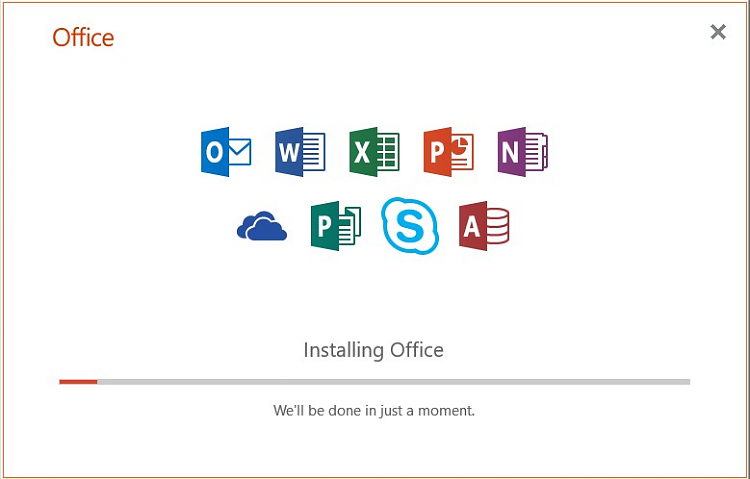
That's it. The latest version of Office has been installed, your chosen applications excluded from installation. At the moment of writing this post, Office version is 1808 build 10730.20155:

You can activate Office with your O365 / MS365 account credentials or with a valid product key, depending on license type.
In case you are using volume licensing, change Product ID to O365ProPlusVolume (line #3 in configuration script, see blue highlight in below extract of the script). If using a MAK (Multiple Activation Key) volume license and product key, you need to add the key to configuration file after product ID (red highlight):
<Product ID="O365ProPlusVolume" PIDKEY="12345-ABCDE-67890-FGHIJ-KLMNO">
For KMS licensing, you do not need to add a product key in configuration script.
KariLast edited by Kari; 16 Nov 2018 at 14:00. Reason: Wrong information removed.
-
New #13
-
New #14
-
-
New #16
We don't really condone or support the pirating of software on this site. I'm surprised you have received as much help as you have. Office is relatively cheap, you can buy it outright or gets tons of other stuff with an Office 365 subscription.
-
-
New #18
-
-
New #19
https://docs.microsoft.com/en-us/off...ll-not-in-vlscI have the same issue. I solved with that way.
Related Discussions


 Quote
Quote
