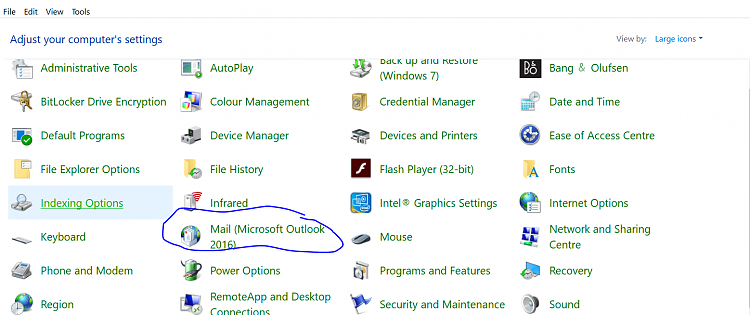New
#11
I eventually had a chance to try and move the .ost file from the C drive to the D drive today.
Followed the instructions as perthe link Caledon Ken post but came to an issue with the Create new email from within Outlook > File > Account Settings as Outlook insisted in creating the .ost file in the C drive as the Browse button in the Outlook Data File Settings dialog was greyed out and I could not direct it to the D drive folder. Eventually I added the email again and used the Control Panel > Mail > E-Mail Accounts settings to add the email again and this time I was able to Change account settings > More settings > Advanced tab > Outlook Data File Settings > Browse and directed Outlook to the new location for the .ost file.
Only this time Outlook displayed a messageand had to delete the file I copied in the first instance closed Outlook and reopened it again. This time the .ost file was saved in the new location. Success!
Just have to do it again when I'm given the password for two more emails to add to Outlook.
On a different issue if you Caledon Ken can help if not I'll open a new thread is that I moved the Data files Contacts, Documents etc. to the D drive using the Properties > Location > Move method and Office show that the Save destination is D:\Users\username which is as it should be BUT I also made the changes in Windows > Settings > Storage method and I now have two folders inD:\Users\username for Desktop, Documents, Downloads, Music, Pictures and Videosthese folders do not have an icon just a plain folder picture and I assume they are the ones from theWindows > Settings > Storage method. My question is can they be deleted or would there be issues?




 Quote
Quote