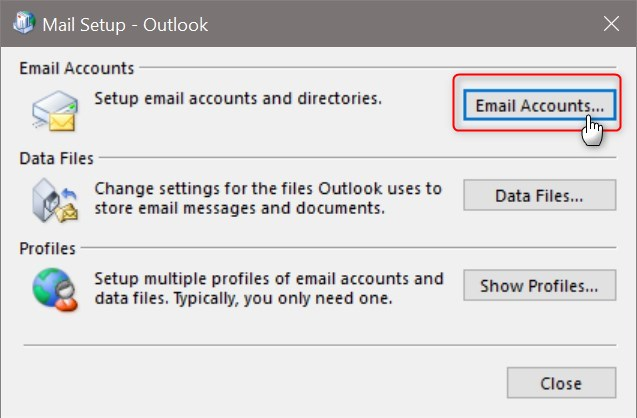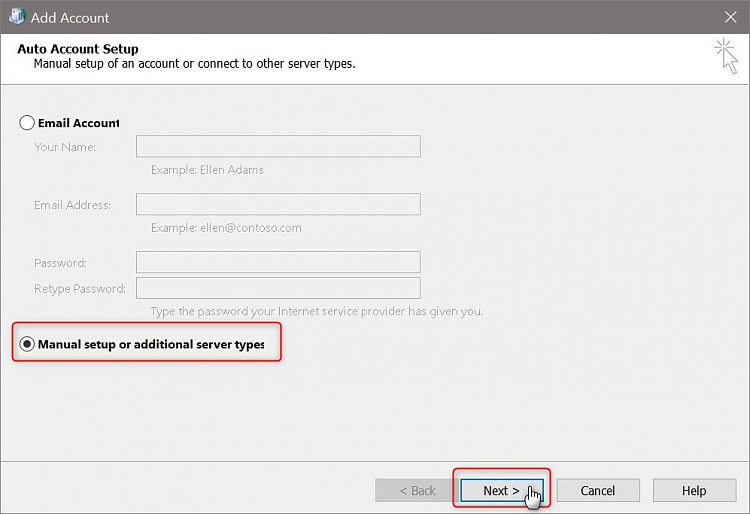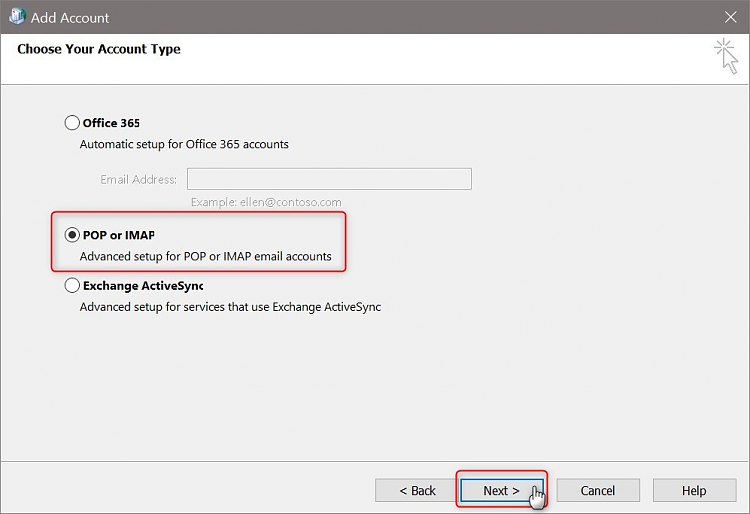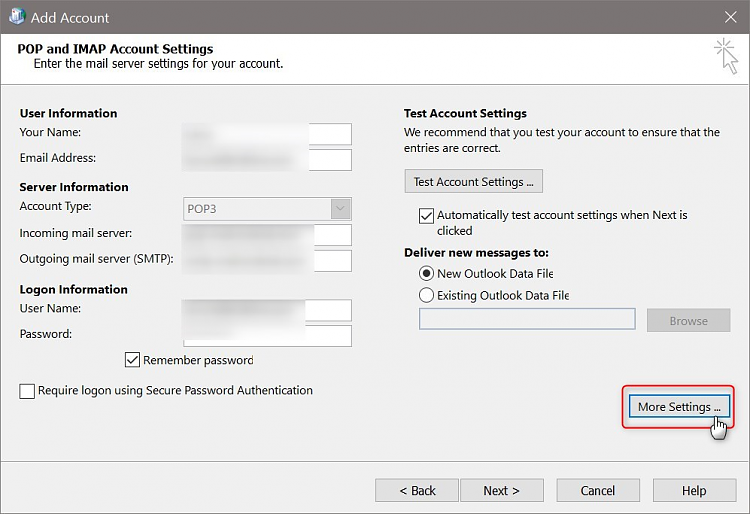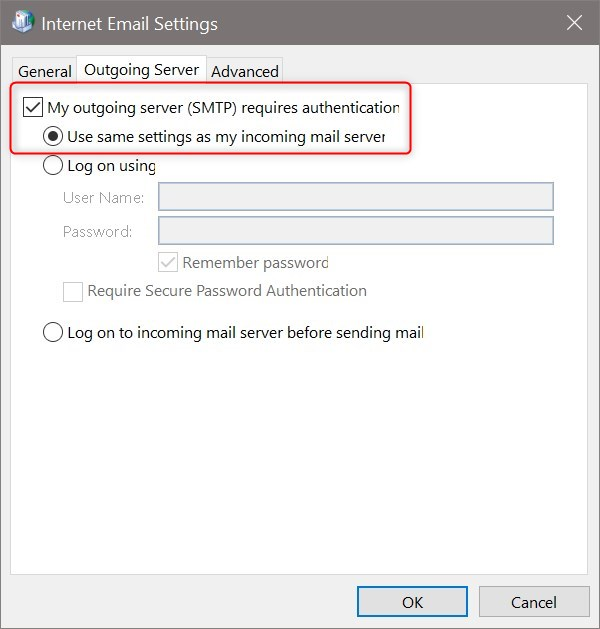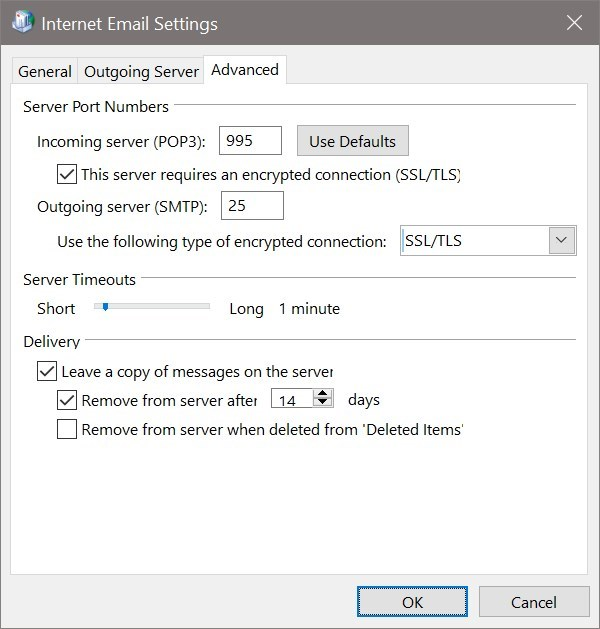New
#1
Outlook 365 - adding new account problem
The new Outlook 365 Add a New Account 'wizard' does not have the 'My outgoing (SMTP) server requires authentication' checkbox which is needed for my email service provider.
It is there when you 'Repair' an existing account.


 Quote
Quote