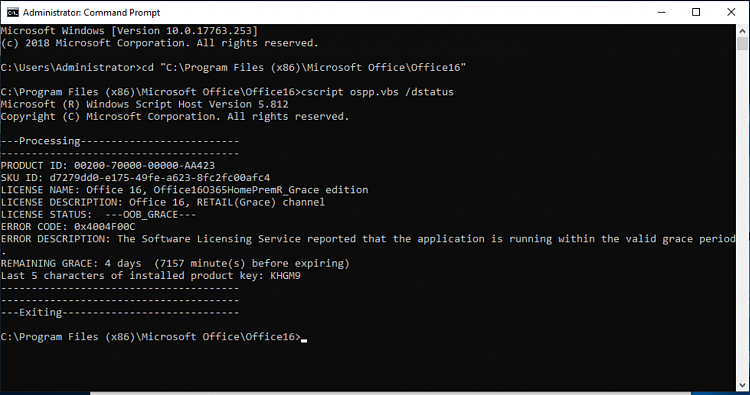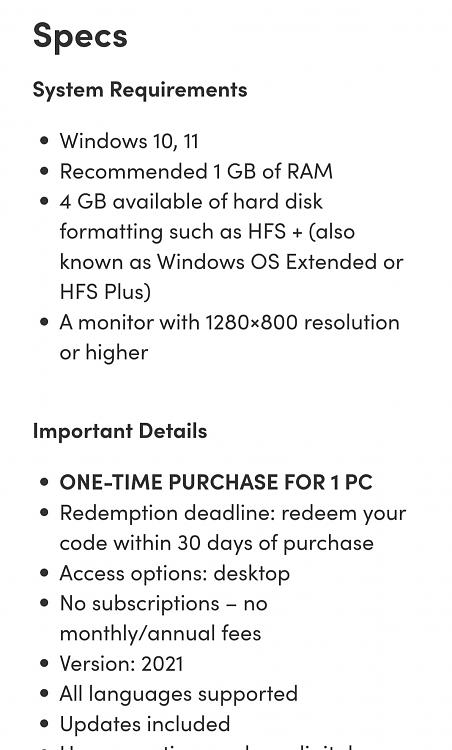New
#1
Office License Management Tool
In case you will have any Office activation or functionality issues straight after installing Office or later on, you can most often resolve them with Office Client License Management Tool.
The tool is a VBS script called OSPP.vbs (Office Software Protection Platform script) and is located in following folder:
Office 32 bit:C:\Program Files (x86)\Microsoft Office\OfficeXX
Change the XX according to your installed Office version:
- Office13 = Office 2007
- Office14 = Office 2010
- Office15 = Office 2013
- Office16 = Office 2016
If you are using a 64 bit Office, the tool is located in following folder:
C:\Program Files\Microsoft Office\OfficeXX
All options of OSPP.vbs can be seen in help file OSPP.htm, located in same folder.
Quite a many computers today with pre-installed Windows come with a trial version of Office. In some cases, this might lead to activation issues when user installs a Click-to-Run Office based on his / her subscription, be it Office 365 Personal, Home, Business or Enterprise.
In this real-life example case, I had an interesting issue when setting up Windows 10 from a deployment image with pre-installed but not activated Office installed from my Office 365 for Enterprise subscription. Whatever I did Office was always deactivated after five days. I had no way to reactivate it.
I tried uninstalling Office and this time re-installing it from my Office 365 Home subscription. The same: Office remained activated for five days, then deactivated. I did countless re-installs and re-deployments, always the same: Office remained activated for just five days.
On an OEM laptop with pre-installed Windows and a 30 day Office trial, the activated Office was deactivated after 30 days.
Once again after refreshing Windows, I used the OSPP.vbs to check what licenses were present. This is done with following command:
cscript ospp.vbs /dstatus
This revealed the issue: Office installed but not activated when customizing deployment image was present and shown as Grace Edition, license status being Out-of-Box Grace (blue highlight in screenshot). After deployment, when I had finally activated Office using my O365 credentials, the same Office installation was also shown as Subscription Edition, with license status Licensed (yellow highlight):
Apparently any trial or grace edition of Office "trumps" an activated edition. In my case this meant that whatever I did to activate Office, when the trial / grace period came to end, my Office lost its activation status.
The solution in this case was simple. First I had to remove the Grace Edition, then reactivate my "real" license.
First, I removed the Grace Edition with following command using the five last characters of its product key shown in previous screenshot (yellow highlight in next screenshot):
cscript ospp.vbs /unpkey:VMFTK
When done, I reactivated my real subscription edition with following command. As it now was only found Office SKU / edition present on my system, no product key is required (blue highlight):
cscript ospp.vbs /act
(Click to show enlarged in a new tab.)
Checking the installation and license status again now showed only one installed Office SKU / edition, Office was activated and my activation issues gone.
To recap this: Check OSPP.vbs available options in OSPP.htm file. Check present Office SKUs / editions with /dstatus switch. Remove unnecessary trial and grace licenses with switch /unpkey:XXXXX where XXXXX is five last characters for key shown with /dsatus switch. Finally, activate your "real" Office installation and edition with /act switch.
Notice that OSPP.vbs must be run from an elevated Command Prompt.
Kari
Last edited by Kari; 17 Mar 2018 at 09:52.




 Quote
Quote