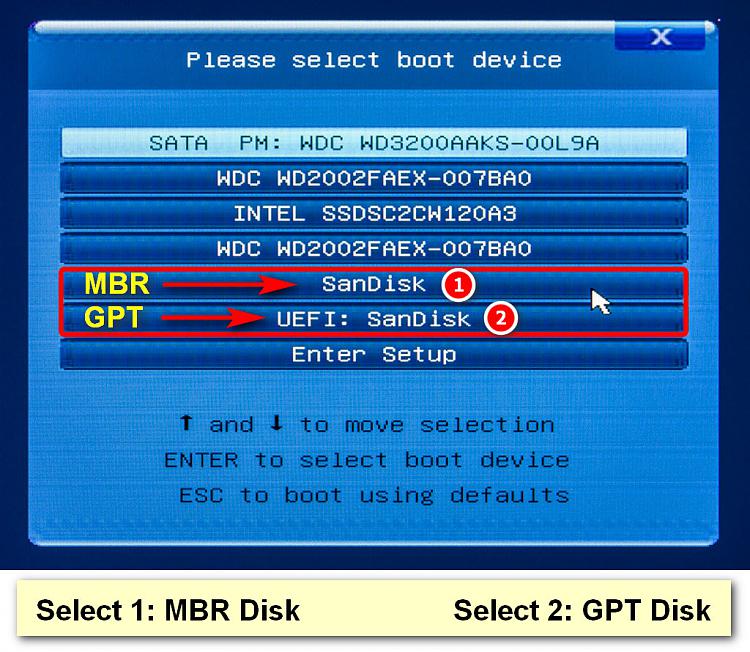New
#1
Any easy tool to deploy GPT layout for a fresh install
Hello.
I am still sticking to good ole MBR layout partitioning because it works fine for me (and for my backups) and I admit I do not understand GPT layout that much. I have been reading about it but the concept still escapes me. It seems weird for me and I feel it lacks flexibility. I might be completely wrong though. I ALWAYS use a partition for booting, where the OS and apps reside, and another one where all personal data is stored. This is mandatory for me, because it makes things a lot easier when there is a sudden os change or disaster strikes. It's also a lot more comfortable for making OS backups.
So. If I wanted to install w10 on a new fresh pc/hd/ssd, is there a graphical easy-to-use util to do the GPT layout for you?
If so, can you recommend any?
Thanks.


 Quote
Quote