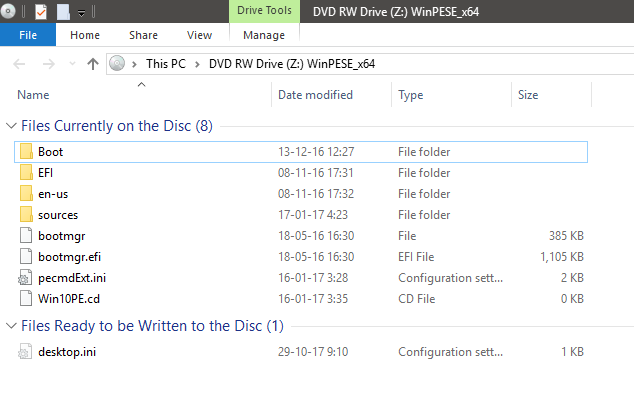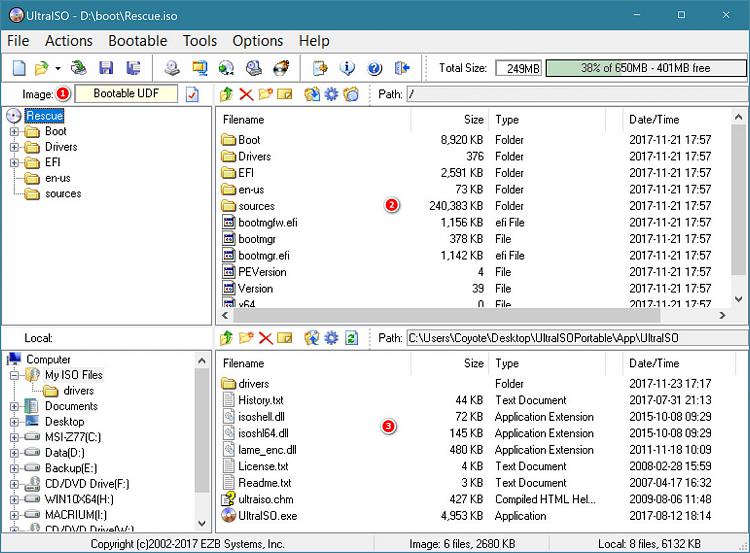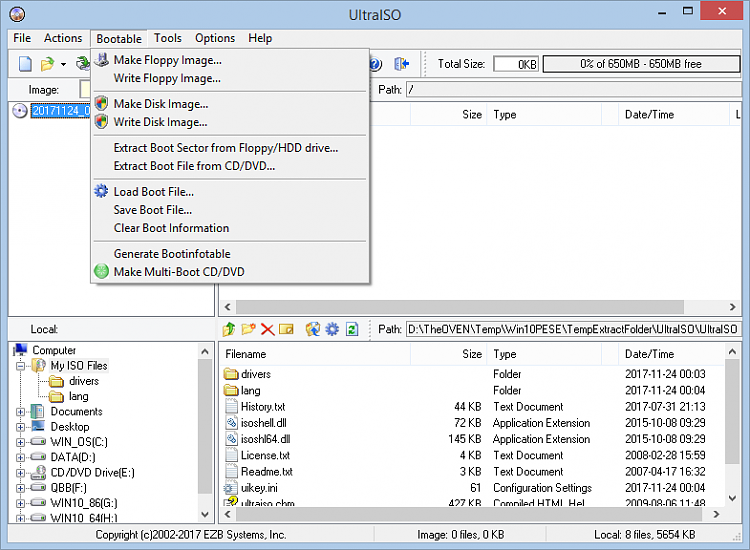New
#11
Ahh! That's where I was going wrong when I first tried with a flash drive - I didn't mark it as Active. I've just checked the flash drive that did work and yes it is marked as Active.
Following on from yesterday's exchange of posts I've now placed an order for a job lot of five 4GB flash drives that I can use in place of CDs/DVDs and I'll do the necessary to create emergency flash drives. One thing does occur to me though: You can't create a Windows Repair Disk on USB flash drive but you CAN create a Windows USB Recovery Drive. However, can you do three restarts to repair the boot files should something mess up the booting process and whilst this still applies to my husbands PC and our old spare PC, does it still apply to mine since it is now running on UEFI? A lot of questions but I'm beginning to wonder whether it was such a bright idea to convert to UEFI!
Perhaps you can put my mind at ease over this - please???
Tracey


 Quote
Quote