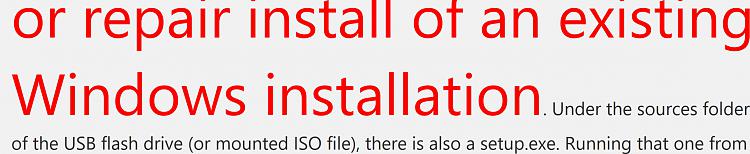@
Nisko,
The first problem that you face is that you have 4 primary partitions already created on Disk 0. That is the most you can have on an MBR type disk, so you have no spot available to create a new partition for a new Windows installation. You have a couple of options. First - what is on G: drive? It shows it as a 453MB partition with about 16MB in use. Can you delete that partition? You also have what appears to be the standard Windows 10 Recovery partition after your C: drive partition. Since the current Windows 10 install is faulty anyway, you can also delete that one.
This is how I would proceed:
1. Delete the Recovery Partition.
2. Copy whatever is on G: drive to D: drive and delete that partition.
3. You will be left with the System Reserved Partition, the C: drive partition and unallocated space.
4. Within your current Windows 10 running, mount a Windows 10 ISO file, or if you already have the Windows 10 installation flash drive created, insert it with the current Windows 10 running.
5. From either the mounted Windows 10 ISO file, or the USB flash drive, run the setup.exe file under the /Sources folder. Do not run the setup.exe file in the root folder. Go to the Sources folder and run setup.exe there.
6. When you get the option for a custom install, choose the custom install option.
7. On the next screen, highlight the unallocated space left on the disk and click next. What should happen is Windows setup should create a partition for the OS, it should create a new recovery partition, and it should add the new Windows install to the existing System Reserved partition as an additional boot menu entry.
If that doesn't work, I can show you how to create a partition in the unallocated space and do a manual install of Windows 10 to it using the DISM /APPLY-IMAGE command and BCDBOOT.


 Quote
Quote