New
#1
NEED HELP: How to repair an UEFI bootable windows 10 disk
Scenario2 days ago I did a windows update that didn't require a reboot. I left the computer on over night while going to bed.When I tried to wake up my computer from sleep the day after it wouldn't start. It was going in some kind of loop without showing anything on the screen.I turned off the computer with the power button, which most likely caused the issue at hand, and tried to start the computer again. Now the computer is unable to load my windows 10 anymore.I had windows on 2 disks, one SSD and my i've also kept the windows on my old HDD for situations like this. Unfortunately my computer is not able to start the windows on any of these two disks anymore, so I had to start troubleshooting and try to fix them.NBThere's no bluescreen or anything like that. The computer stops loading with a black screen and the cursor blinking in the top right corner.TroubleshootingThe first thing I did was to make a USB windows 10 installation medium from another windows 10 comuter using microsofts own software for this. I tried to use this USB for startup repair on the SSD without any luck. I also tried opening CMD and run the following commands:
- bootrec /fixmbr
- bootrec /fixboot
- bootrec /rebuildbdc
These didn't fix anything so I alos tried running bootrec /scanos which found 1 windows installation and asked if I wanted to add it to boot menu. I answered with yes and it failed.With all these normal ways to fix a boot problem with windows failing I decided to install windows on my secondary SSD disk and work from that one to troubleshoot some more. This was installed booting the USB windows 10 installation medium in Legacy mode so the new SSD is using MBR compared to my two other disks being installed using GPT and UEFI.Troubleshooting with the new windowsWhen the new windows finally was installed, I opened disk management and a CMD window with adminstrator privileges.
The red outline from the above picture shows my main windows on the old SSD. It's visible, but unable to allocate a drive letter to it so I can't browse it in file explorer.The green outline is my old HDD with windows installed. I can still browse this disk and all its files, but I can't boot with it for some reason.My next step was to check the disks using diskpart in the CMD window I opened. I ran the following commands.
- list disk
- list volume
- sel vol 2
- assign
This succeeded to assign a drive letter to the disk. (see below picture)I have outlined the two disks in question in red, but also outlined the volumes of the two disks as well. The red outline on the volumes is the SSD volumes. The green outline is for the old HDD volumes. As you can see, the main partition for the SSD has the hidden attriubute on it, while the main volume for the HDD doesn't. Which is why I can read the files on the HDD but not on the SSD.Else you can see that I was able to add a drive letter to the disk now, so I went back to file explorer to test opening it. Just ending up getting "access denied message". (See picture below)Then I opened "task manager -> create new task -> browse" and from this browsing window I'm now able to access the disk and see that all my files are still there. (Also see picture below)
The next thing I wanted to do is try and remove the HIDDEN attribute from the SSD volume/partition so that I can assign a drive letter the normal way and hopefully read the files from file explorer as usual. Do do this I opened up DISKPART again and ran the following commands:
- list vol
- sel vol 2
- att vol clear hidden
This gave me the following response Virtual Disk Service error: The object is not found. (see below picture)So I did a comparison on the partitions on the SSD disk and the HDD disk to see why I can't clear the hidden attribute to browse the SSD normally.From what I can see, the SSD for some reason is lacking the primary partition and seem to have merged the primary partition together with the system partition. Which is most likely why I can't remove the HIDDEN attribute from this volume. The HDD on the other hand has its own system partition and its own primary partition. (see below picture, SSD in red and HDD in green)
My last resort so far was to try and update BIOS through my Legacy booted windows, but I was unable to do so, most likely because my BIOS is still set to UEFI boot and not Legacy, so it tried to boot any other devices on UEFI as default and doesn't go back into the Legacy windows unless I tell it to do so using boot options menu on F12.
QUESTION / SUMMARY
- Preferably what I want is to make this SSD disk bootable again without losing any data. Is this possible
- If that is not possible, is it possible to make the disk readable either from an UEFI boot windows or a Legacy booted windows? This should be possible as I can read the disk just fine through Task Manager, right?
- The current running windows is on Legacy/MBR
- The two unbootable windows on SSD and HDD are using UEFI with GBT
- The SSD partitions are hidden and unreadble in file explorer
- The HDD partition is not hidden and can be read in file explorer
- Too me it seems that either BIOS or something else are lacking some UEFI boot files which makes my two UEFI windows not boot. At least the HDD one should been bootable if the SSD got ruined because of a computer crash after updating hte windows on that particular disk.
Does anyone have any good advices to get further with this issue?

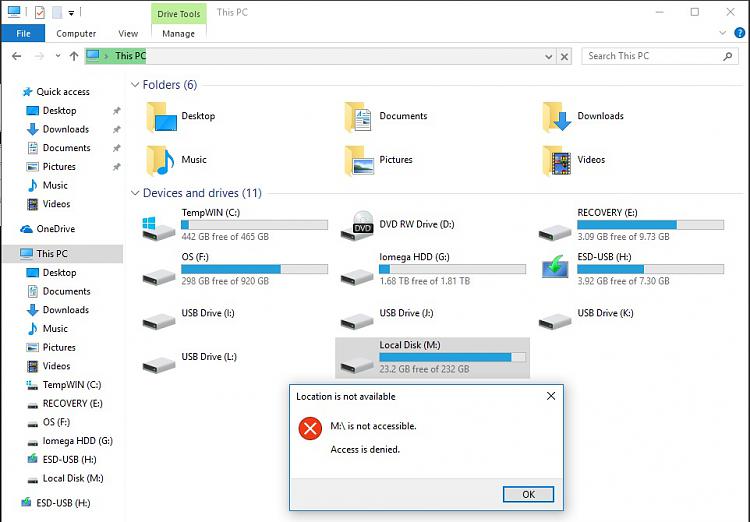

 Quote
Quote
