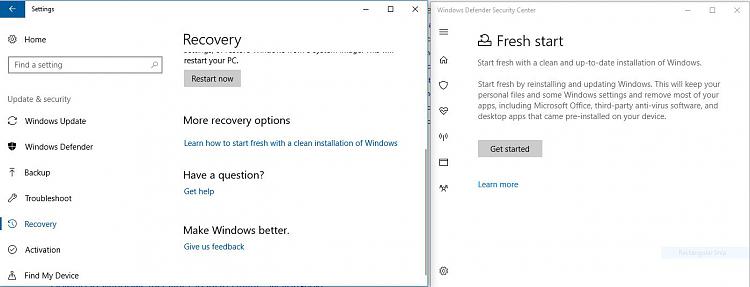New
#1
Pre installed software vs Bloatware
Hi , I have just bought new HP Elitebook x360 1030 G2 , it comes with 1607 windows 10 build , I noticed alot of HP software apps are pre-installed about 15 application ( for security purpose , jump start , remote control , Hot keys ,,,, )
and I have read about windows 10 pro Signature edition that it;s free off Bloatware and faster and more productive my questions are :
My laptop is i7 7600 U , Ram 16 GB DDR4 , Will these Bloatware affect its velocity and performance ?
and How Can I make Clean windows installation without missing any of drivers and needed application to operate my system properly ( I mean Multi gestures work , Function keys , Finger print , Light sensor .... )
last , I have made Image recovery on external USB drive using HP Image REcovery creator program , If I made clean installation for the Windows , Am I still able to restore the Factory Image ?
Thank you !


 Quote
Quote