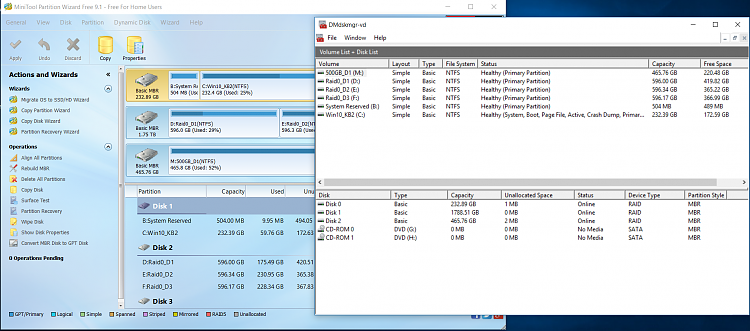New
#1
Small Wrinkle in Anniversary Update....MBR Disk
Just tried to get the Anni. Update on my new PC and to my surprise I was told my Partition is not suitable for a UEFI Firmware. ( so I think it wants a GPT Disk )
Windows canít be installed because this PC has an unsupported disk layout for UEFI firmware.
It didn't complain 1st time round , so this is one I haven't seen before....
- I could (may) use Minitool to Make the SSD GPT instead ?
- Maybe try with the a new Media Creator USB , inplace upgrade?
Any other Ideas before I mess with this ?
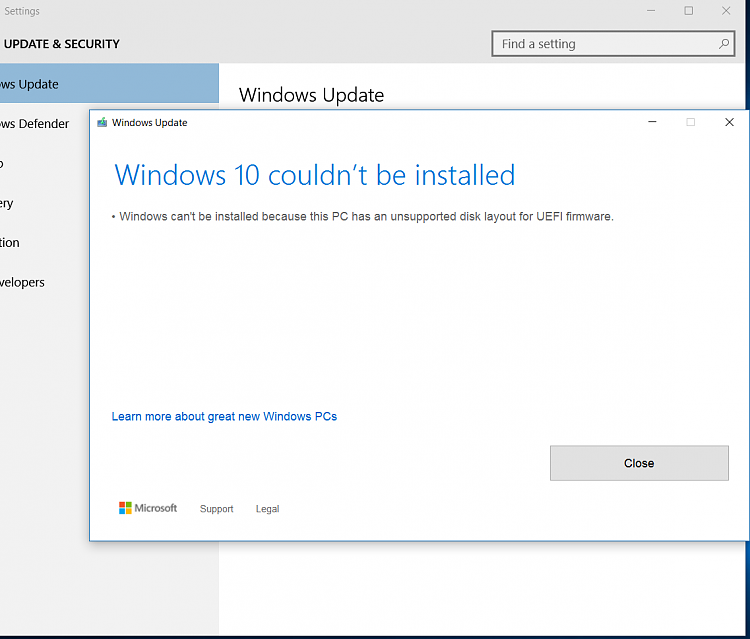
Last edited by Kbird; 04 Aug 2016 at 11:01.


 Quote
Quote