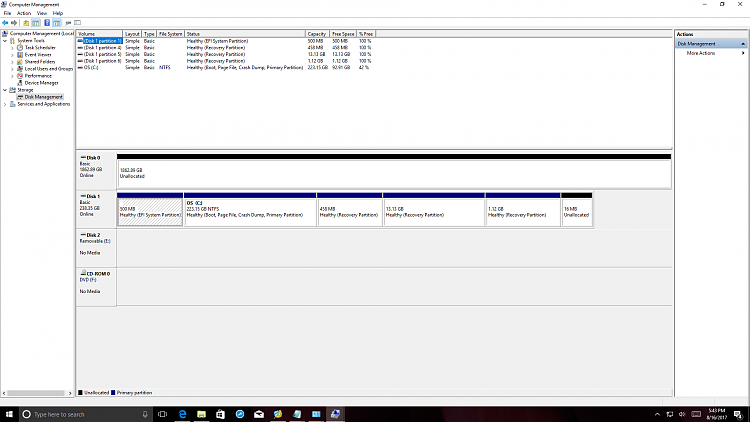New
#1
Partitions: want to delete D: and expand C: -MiniTool PartitionWizard?
I have a new system with 2TB harddrive that arrived partitioned with C: drive 223.2 GB; D: drive approx. 1.8 TB. I attempted to delete the D: drive partition, and wanted to move the unallocated space to expand C:
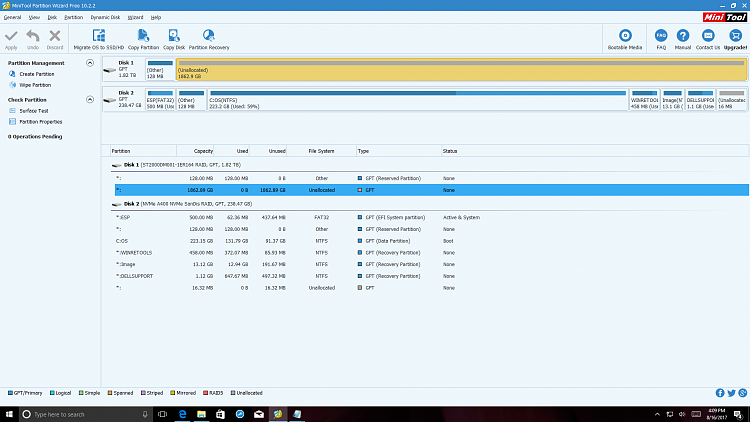
Can I do this, and if so, how? I attempted to use MiniTool Partition Wizard, and don't know if it's possible with the Drive1, Drive2 situation in attached screenshot. If not possible, what is the procedure for recovering D: (I do not want to reinstall windows).


 Quote
Quote