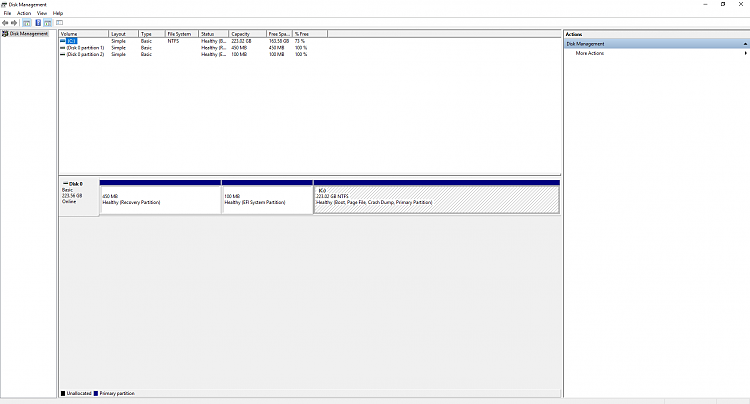New
#1
How to use secondary hard drive?
Hi guys. First post here.
I recently (two days ago as of this post) received my new PC. My primary hard drive has about 230GB of storage, whereas my secondary hard drive has roughly 980GB. I was wondering if someone could please help me and tell me how I can boot my new machine up and it using the secondary hard drive, as it has much, much more space?
Thank you! :)


 Quote
Quote